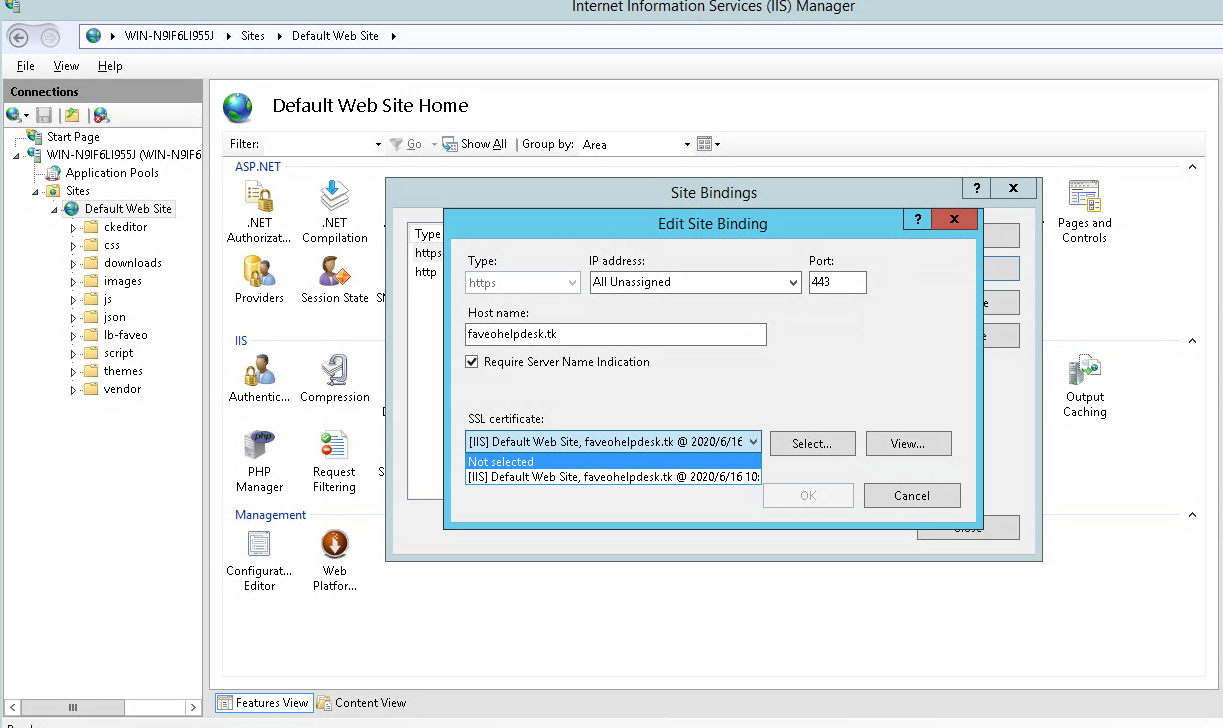Install Let’s Encrypt SSL for Faveo on Windows Server Running IIS Web Server
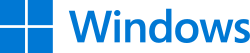
Introduction
This document will lists down how to install Let’s Encrypt SSL on Windows Server Running IIS Web Server
PS: Please replace faveohelpdesk.tk with your valid domain name which is mapped with your server
Download the Let’s Encrypt client
Click Here to download win-acme.v2.1.23.1315.x64.pluggable.zip.

Setting up the SSL certificate
Extract the zip file under particular directory and RUN the wacs.exe application as Administrator.
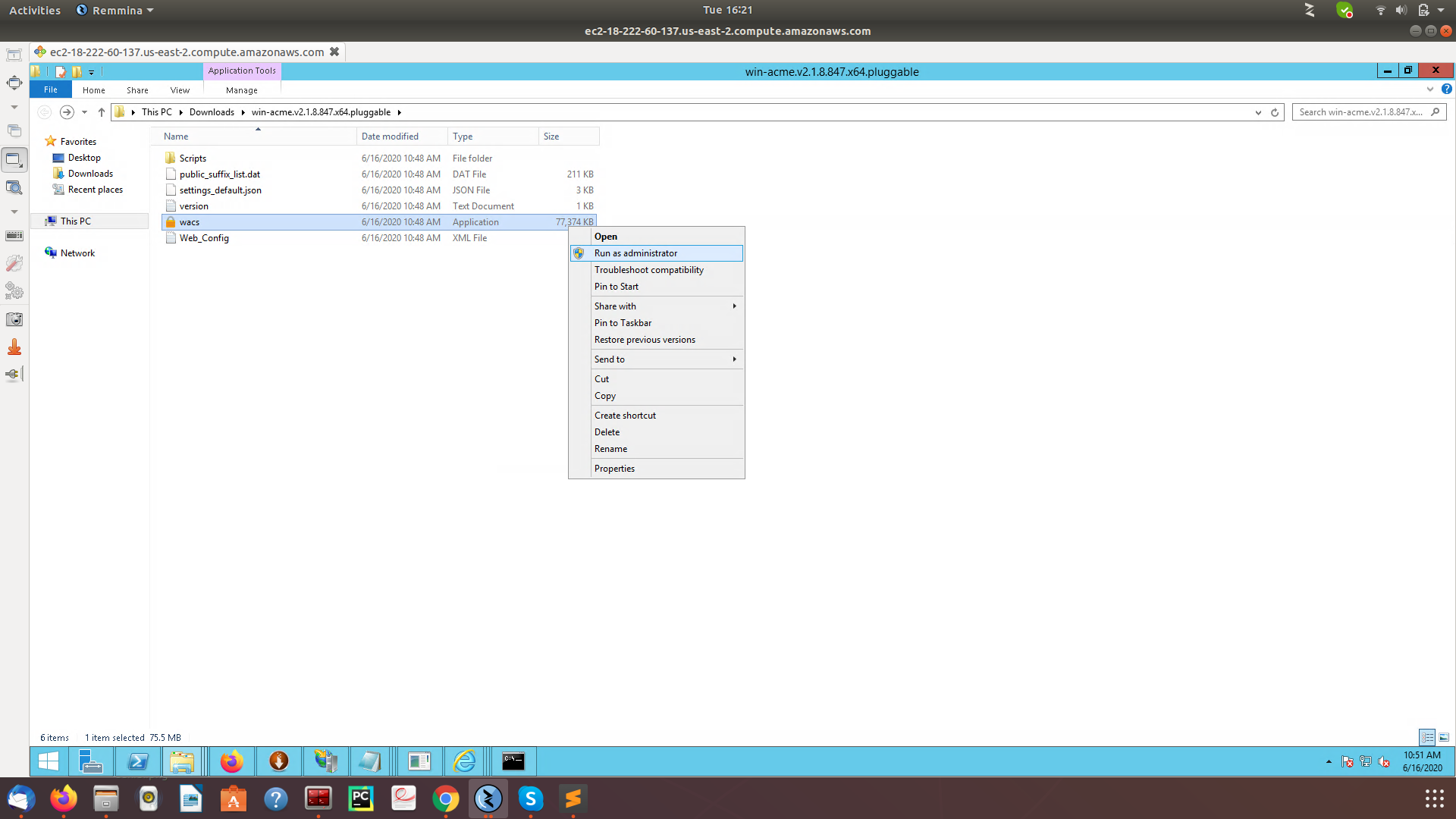
Step 1: Type N to generate new certificate.
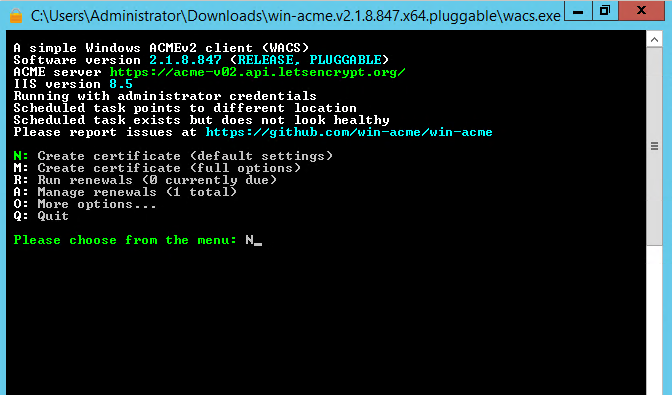
Step 2: Select Option 1 that means install SSL for Default Web Site
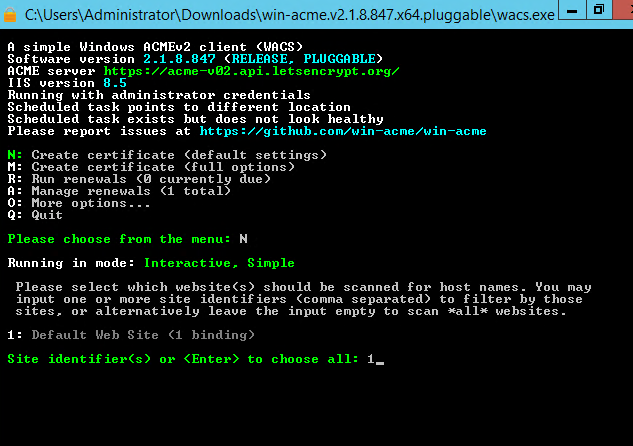
Step 3: Select Option 1 this option will ask for which site you want to Install SSL.
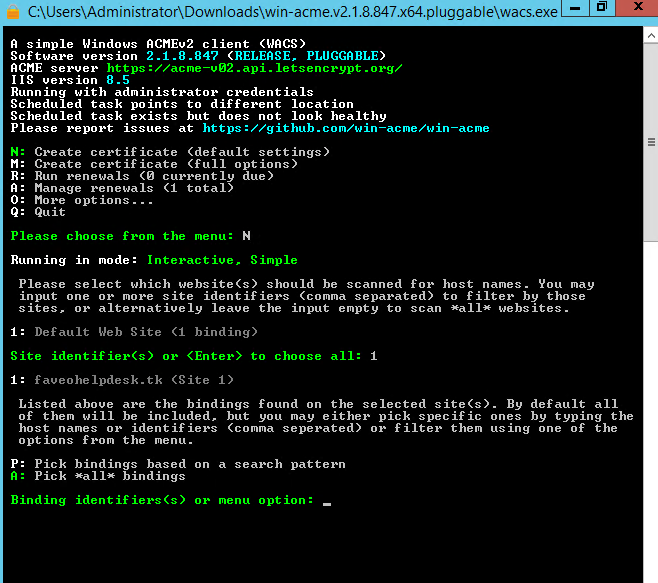
Step 4: Press y to continue with the selection.
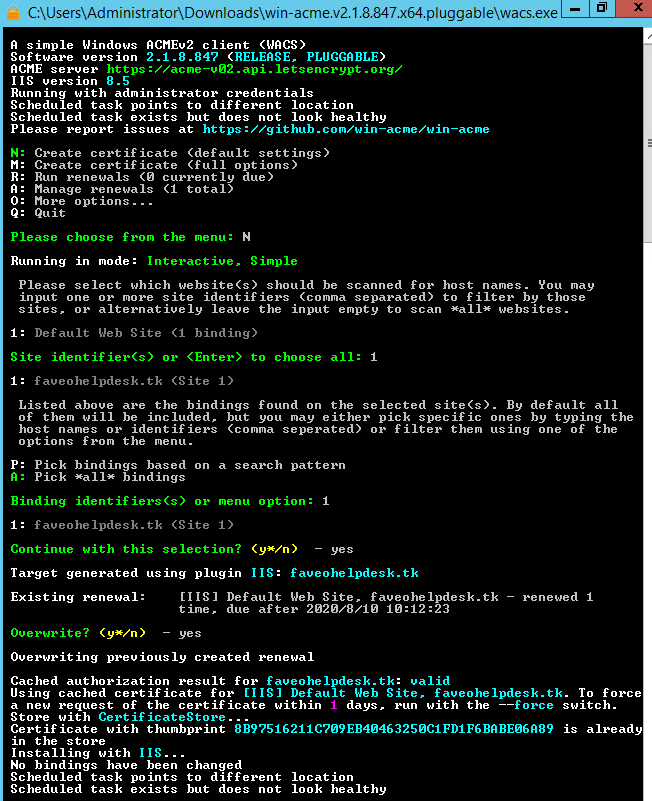
Setting up auto renewal of the certificate
Lets encrypt installer will create the task scheduler entry

Once SSL Installation is complete. You can see IIS (Internet Information Services) manager Site Bindings created.