Install Paid SSL for Faveo on Rocky Linux

Introduction
This document will guide on how to install Paid SSL certificates on Rocky with NGINX.
Obtain SSL Certificate and CA Certificate
- Obtain your SSL certificate (
your_domain.crt) and private key (your_domain.key) from your SSL certificate provider. - If applicable, also obtain the CA certificate (
your_domain-CA.crt) from your SSL provider.
Setting up the Virtual host file for the Paid SSL certificate’s.
- Before creating the Virtual host file for SSL we need to copy the created SSL certificate’s and Key file to the corresponding directory with below command, these commands should be runned from the SSL Directory.
cp your_domain.crt /etc/pki/tls/certs cp your_domain.key /etc/pki/tls/private cp your_domain-CA.crt /etc/pki/ca-trust/source/anchors/ - Then adding the Virtual host file, for that we need to create a file in webserver directory as /etc/nginx/nginx.conf.
nano /etc/nginx/nginx.conf
- Add the following lines to your Nginx configuration, modifying the file paths as needed:
listen 443 ssl;
ssl_certificate /etc/ssl/certs/your_domain.crt;
ssl_certificate_key /etc/pki/tls/private/your_domain.key;
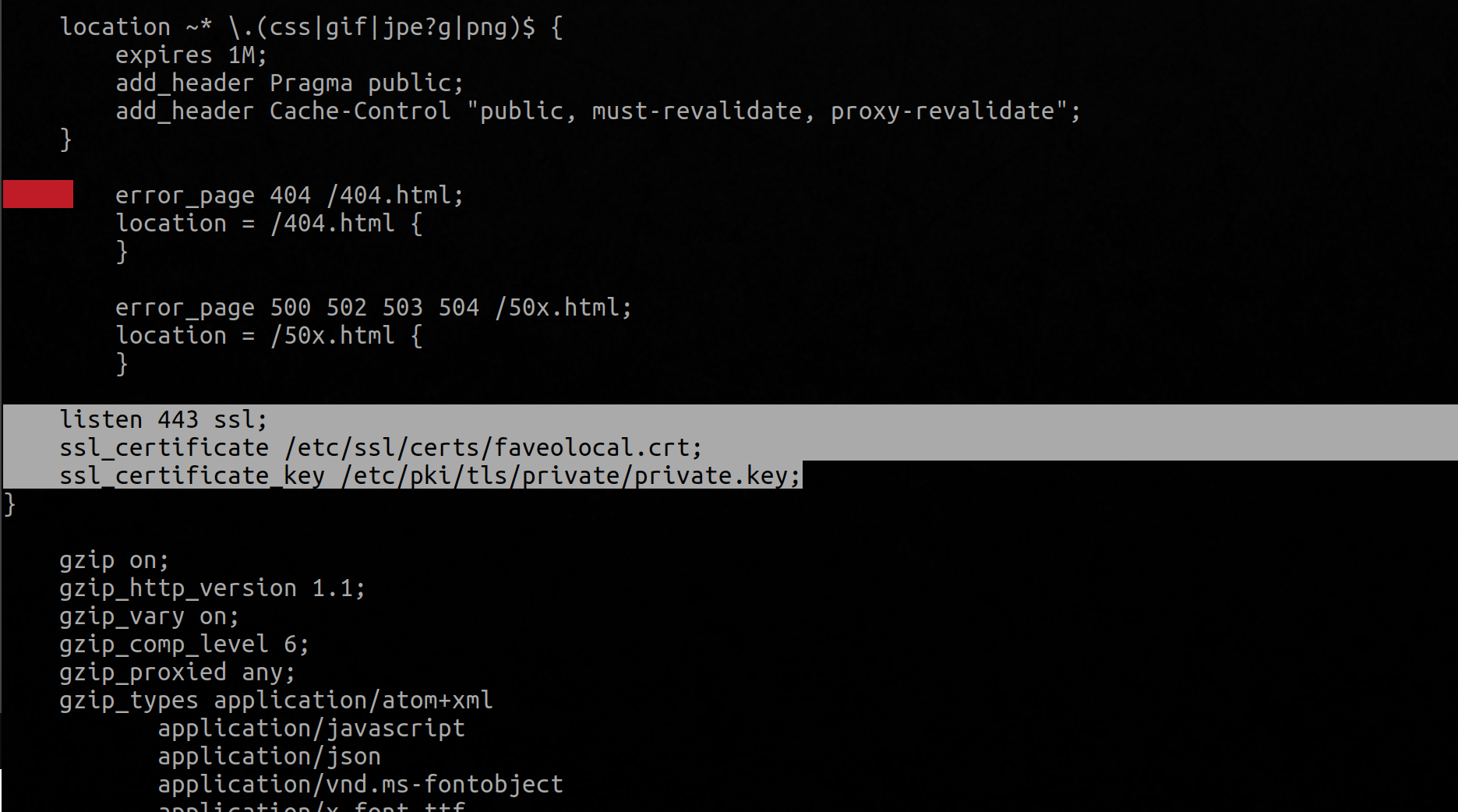
After Creating the Virtual Host file we need to add the local host for the domain.
- Need to update the CA certificate’s run the below command to update the CA certs.
update-ca-trust extract - After adding the SSL certificates and virtual hosts we need to add the domain to the hosts file to the local host as below.
nano /etc/hosts - In the above file add the below line replace the domain or the IP which is used for the faveo.
127.0.0.1 ---Domain or IP--- - After the above is done then we need to add the the ca-cert file path to the /etc/php.ini file add the path to the openssl.cafile like this :
openssl.cafile = "/etc/pki/ca-trust/source/anchors/your_domain-CA.crt"
- After adding the above path restart the webserver and php-fpm service.
systemctl restart php-fpm.service systemctl restart nginx - Now check the faveo on the Browser it will take you to probe page, if everything is good then you can proceed with the installation in Browser.