Installing Memcached for Faveo
![]()
Introduction:
Memcached is free & open source, high-performance, distributed memory object caching system, generic in nature, but intended for use in speeding up dynamic web applications by alleviating database load. Memcached is an in-memory key-value store for small chunks of arbitrary data (strings, objects) from results of database calls, API calls, or page rendering.
Debian and Derivatives
Debian and Derivates include:
a. Debian 11 (Bullseye)
b. Debian 12 (Bookworm)
c. Ubuntu 20.04 (Focal Fosa)
d. Ubuntu 22.04 (Jammy Jellyfish)
Installing PHP extension
apt-get install -y libapache2-mod-php8.1 php8.1-memcached
Installing Memcached
sudo apt update
sudo apt-get install -y memcached libmemcached-tools
sudo systemctl start memcached
sudo systemctl enable memcached
sudo systemctl restart apache2
Verify that Memcached is currently bound to the local IPv4 127.0.0.1 interface and listening only for TCP connections by using the ss command:
sudo ss -plunt
You should receive output like the following:
Output
Netid State Recv-Q Send-Q Local Address:Port Peer Address:Port Process
. . .
tcp LISTEN 0 1024 127.0.0.1:11211 0.0.0.0:* users:(("memcached",pid=8889,fd=26))
. . .
Adding an Authenticated User
You will need to install the sasl2-bin package, which contains administrative programs for the SASL (Simple Authentication and Security Layer) user database. This tool will allow you to create an authenticated user or users. Run the following command to install it:
sudo apt install sasl2-bin
Next, create the directory and file that Memcached will check for its SASL configuration settings using the mkdir command:
sudo mkdir -p /etc/sasl2
Now create the SASL configuration file using nano or your preferred editor:
sudo nano /etc/sasl2/memcached.conf
Add the following lines:
log_level: 5
mech_list: plain
sasldb_path: /etc/sasl2/memcached-sasldb2
Now you will create a SASL database with user credentials. You’ll use the saslpasswd2 command with the -c flag to create a new user entry in the SASL database.
sudo saslpasswd2 -a memcached -c -f /etc/sasl2/memcached-sasldb2 faveo
Finally, give the memcache user and group ownership over the SASL database with the following chown command:
sudo chown memcache:memcache /etc/sasl2/memcached-sasldb2
Restart the Memcached service:
sudo systemctl restart memcached
2. Red Hat and Derivatives
Red Hat and Derivatives include:
a. Alma 8
b. Alma 9
c. Rocky 8
d. Rocky 9
e. RHEL 8
f. RHEL 9
Installing PHP extension
yum -y install php-pecl-memcached php-pecl-memcache -y
Installing Memcached
sudo dnf update -y
sudo dnf install memcached -y
sudo yum groupinstall 'Development Tools'
wget https://launchpad.net/libmemcached/1.0/1.0.18/+download/libmemcached-1.0.18.tar.gz
tar -zxvf libmemcached-1.0.18.tar.gz
cd libmemcached-1.0.18
./configure
nano clients/memflush.cc
Replace all the occurrences of opt_servers == false
// Change this line:
// if (opt_servers == false)
// To:
if (!opt_servers)
make
sudo make install
sudo systemctl start memcached
sudo systemctl enable memcached
systemctl restart httpd.service
Verify that Memcached is currently bound to the local IPv4 127.0.0.1 interface and listening only for TCP connections by using the ss command:
sudo ss -plunt
You should receive output like the following:
Output
Netid State Recv-Q Send-Q Local Address:Port Peer Address:Port Process
. . .
tcp LISTEN 0 1024 127.0.0.1:11211 0.0.0.0:* users:(("memcached",pid=8889,fd=26))
. . .
Adding an Authenticated User
Now we can download two packages that will allow us to work with the Cyrus SASL Library and its authentication mechanisms, including plugins that support PLAIN authentication schemes. These packages, cyrus-sasl-devel and cyrus-sasl-plain, will allow us to create and authenticate our user. Install the packages by typing:
sudo yum install cyrus-sasl-devel cyrus-sasl-plain
Next, we will create the directory and file that Memcached will check for its SASL configuration settings:
sudo mkdir -p /etc/sasl2
sudo nano /etc/sasl2/memcached.conf
Add the following to the SASL configuration file:
mech_list: plain
log_level: 5
sasldb_path: /etc/sasl2/memcached-sasldb2
Now you will create a SASL database with user credentials. You’ll use the saslpasswd2 command with the -c flag to create a new user entry in the SASL database.
sudo saslpasswd2 -a memcached -c -f /etc/sasl2/memcached-sasldb2 faveo
Finally, give the memcache user and group ownership over the SASL database with the following chown command:
sudo chown memcached:memcached /etc/sasl2/memcached-sasldb2
Restart the Memcached service:
sudo systemctl restart memcached
3. Windows Server
Installing PHP extension
Click Here to download PHP 8.1 x64 extension zip file (NTS or TS depending on the PHP type) for Memcached.
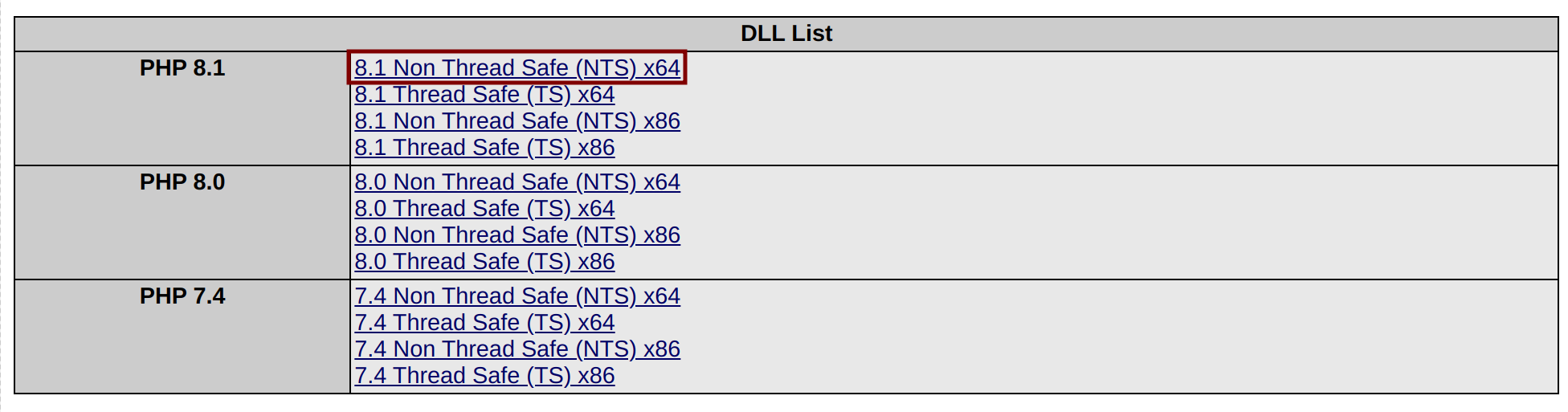
-
Unzip the downloaded zip file (php_memcached-3.2.0rc2-8.1-nts-vs16-x64.zip file or php_memcached-3.2.0.8.1-ts-vs16-x64.zip file).
-
Copy the libmemcached.dll file from the extracted zip content and paste it in C:\php8.1\ext. (C:\php\ext incase of Apache WebServer).
-
Also copy php_memcached.dll and libhashkit.dll and paste it in C:\windows.
-
Now enable php memcached extension in php.ini configuration located in C:\php8.1. (C:\php incase of Apache WebServer).
extension=php_memcached
- Now restart the IIS or Apache
Installing Memcached
Click Here to download the stable version of Memcached for windows Server.
-
Unzip it in some hard drive folder. For example C:\memcached
-
There will be memcached.exe file in the unzipped folder.
-
Open a command prompt (need to be opened as administrator).
Run the below command to install to install Memcached.
c:\memcached\memcached.exe -d install
For start and stop run following command line
To Start
c:\memcached\memcached.exe -d start
To Stop
c:\memcached\memcached.exe -d stop
To check Status
tasklist | findstr "memcached.exe"