Resolve SSL Certificates Error for Faveo Probe Page.
This document provides instructions on how to resolve the SSL certificate Issue for Faveo Helpdesk.
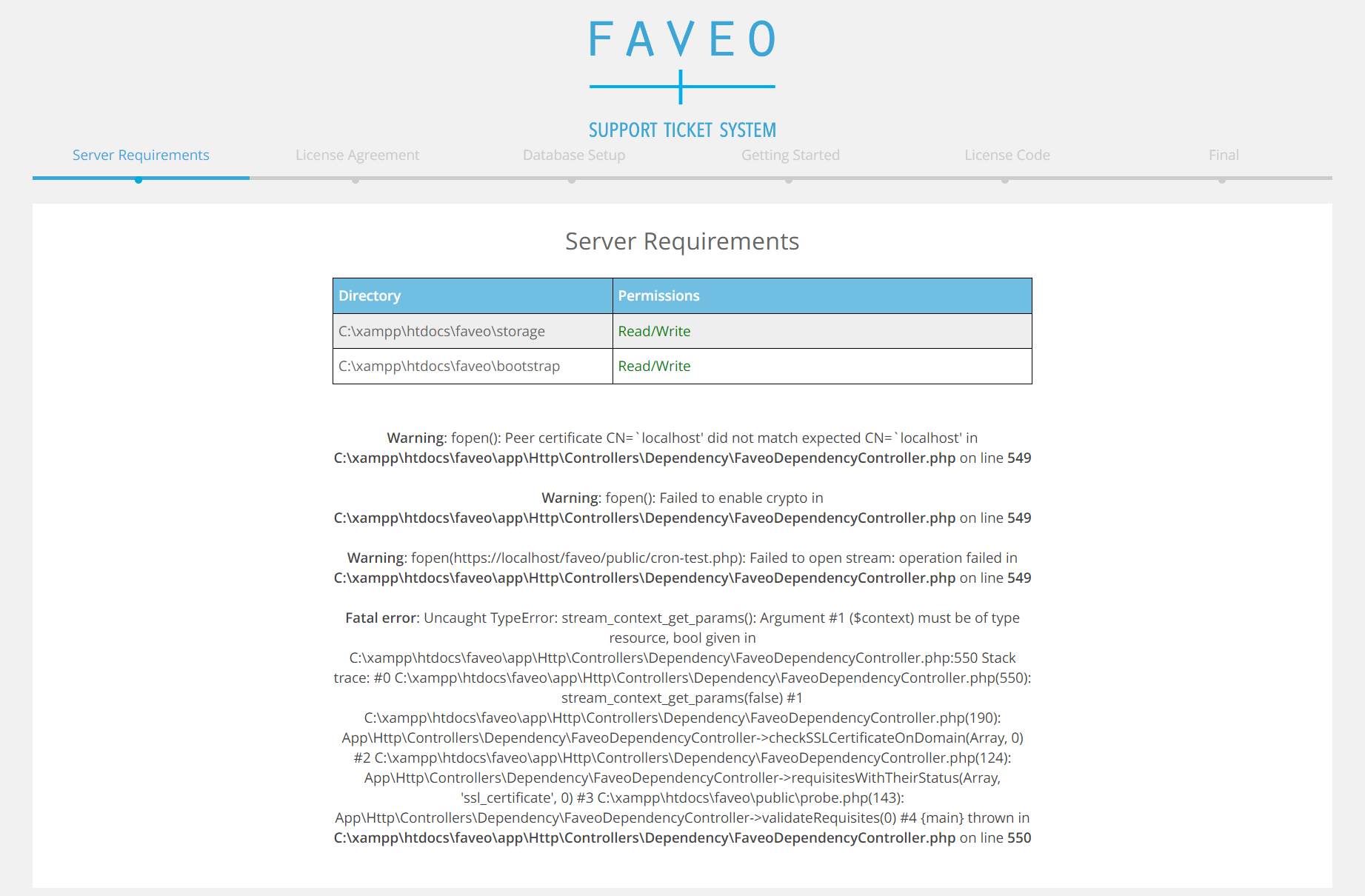
Faveo Helpdesk validates SSL certificates at the CLI level using the PHP cURL extension.
In some cases, the root and Intermediate certificates will not be available in the OS Trusted CA library which leads Faveo to consider the certificates provided by the CA not to be trusted.
This can be resolved by manually adding the root and Intermediate certificates of the CA to the OS and updating the Trusted CA library.
For Linux Operating Systems
Open the URL in your browser, click on the Padlock 🔒, a dropdown will open, click on Connection is Secure > Certificate is valid > Details.
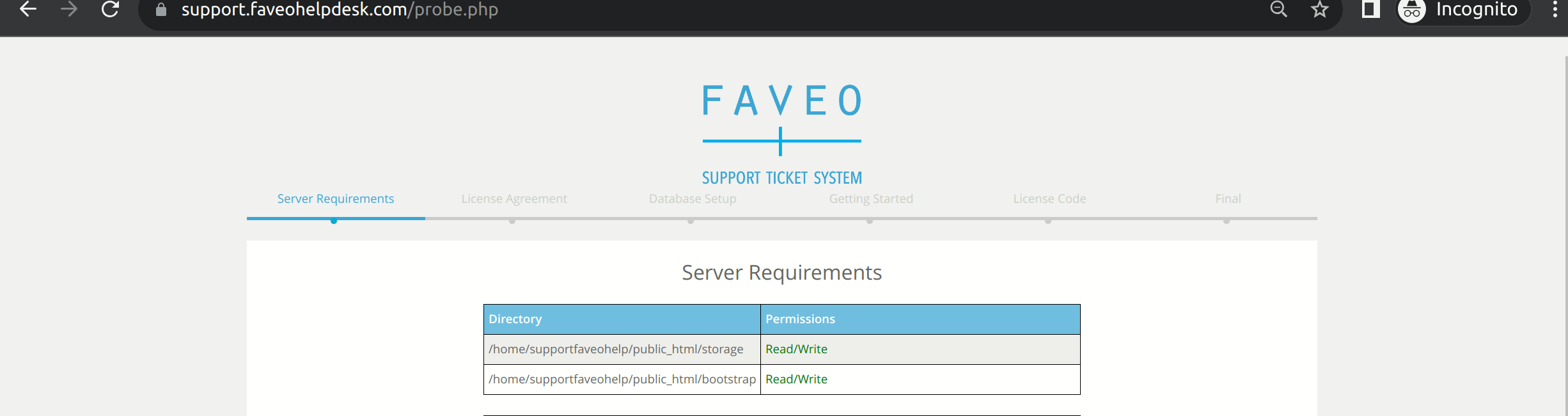
Export the First and Second Certificates and name them root.txt and inter.txt respectively.
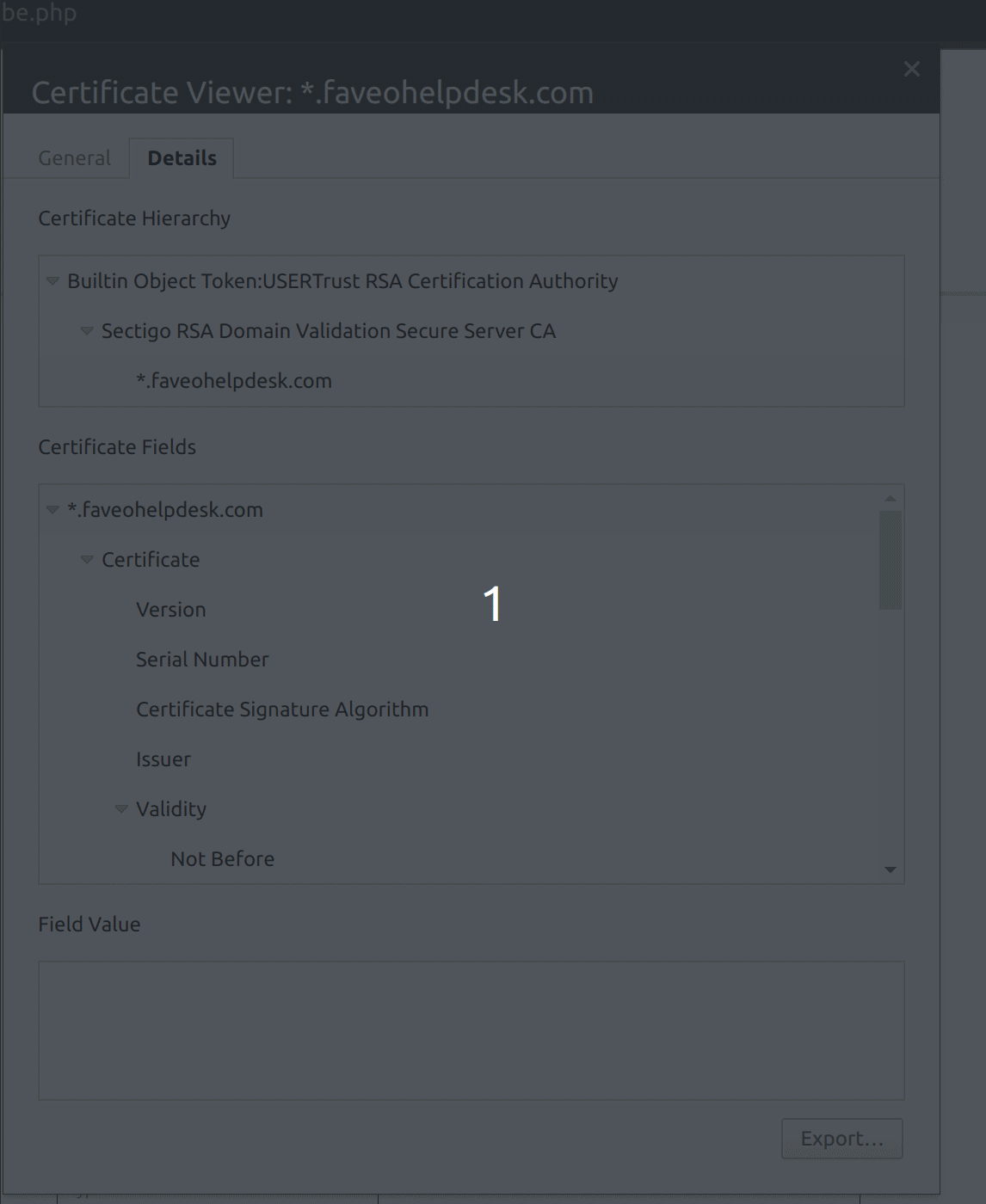
Open the two files by any text editor and copy them to the OS Trusted CA library with .crt extensions and update the CA store.
For Debian Based Systems
Copy the root and Intermediate certificates to /usr/local/share/ca-certificates/ location.
Make a file root.crt and save the contents of root.txt to it that was saved on the local desktop.
nano /usr/local/share/ca-certificates/root.crt
Make a file inter.crt and save the contents of inter.txt to it that was saved on the local desktop.
nano /usr/local/share/ca-certificates/inter.crt
Update CA Store
sudo update-ca-certificates
Restart Apache Webserver
systemctl restart apache2
For RedHat Based Systems
Install the ca-certificates package.
yum install ca-certificates
Copy the root and Intermediate certificates to /etc/pki/ca-trust/source/anchors/ location.
Make a file root.crt and save the contents of root.txt to it that was saved on the local desktop.
nano /etc/pki/ca-trust/source/anchors/root.crt
Make a file inter.crt and save the contents of inter.txt to it that was saved on the local desktop.
nano /etc/pki/ca-trust/source/anchors/inter.crt
Update CA Store
update-ca-trust extract
Restart Apache Webserver
systemctl restart httpd.service