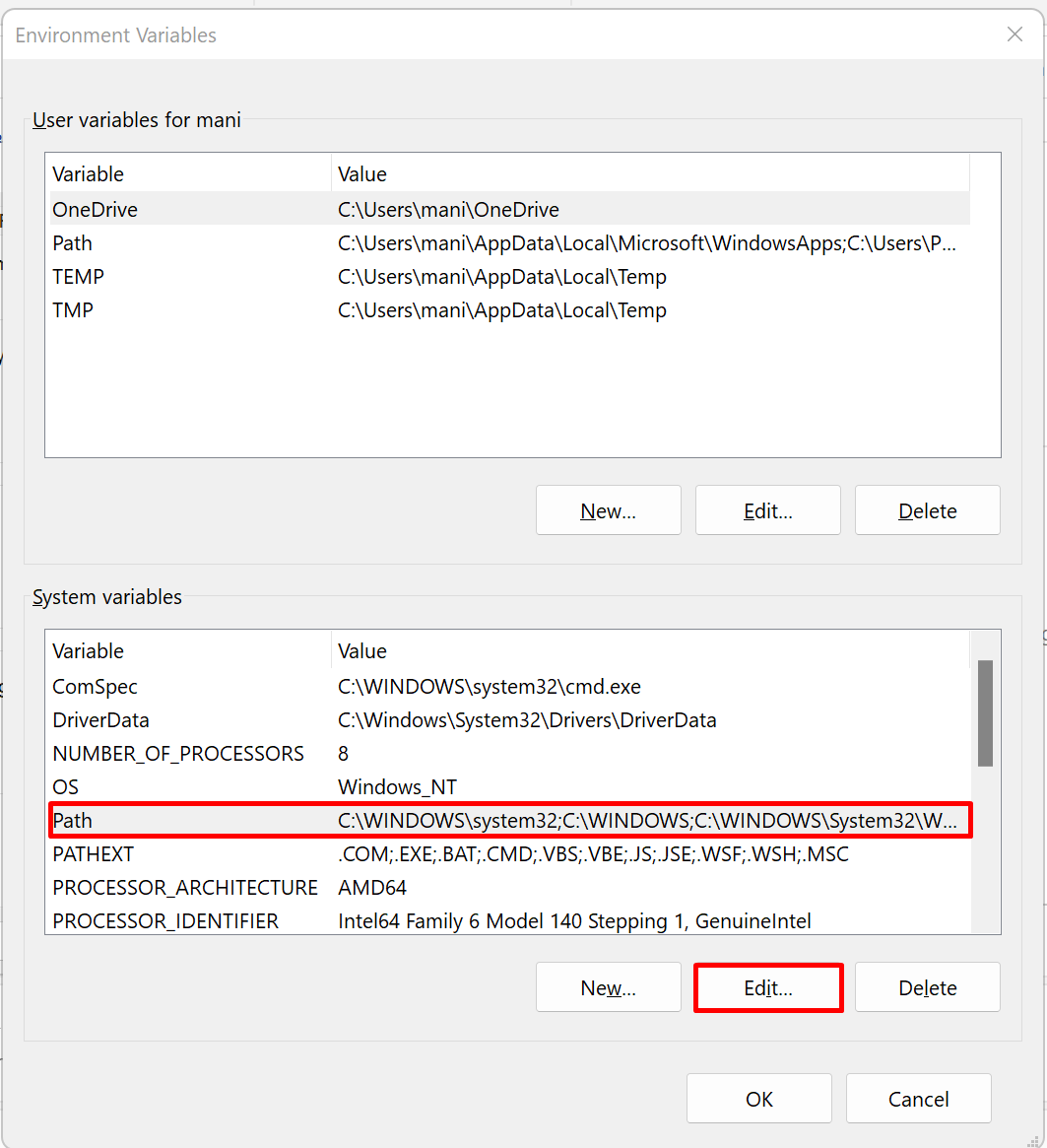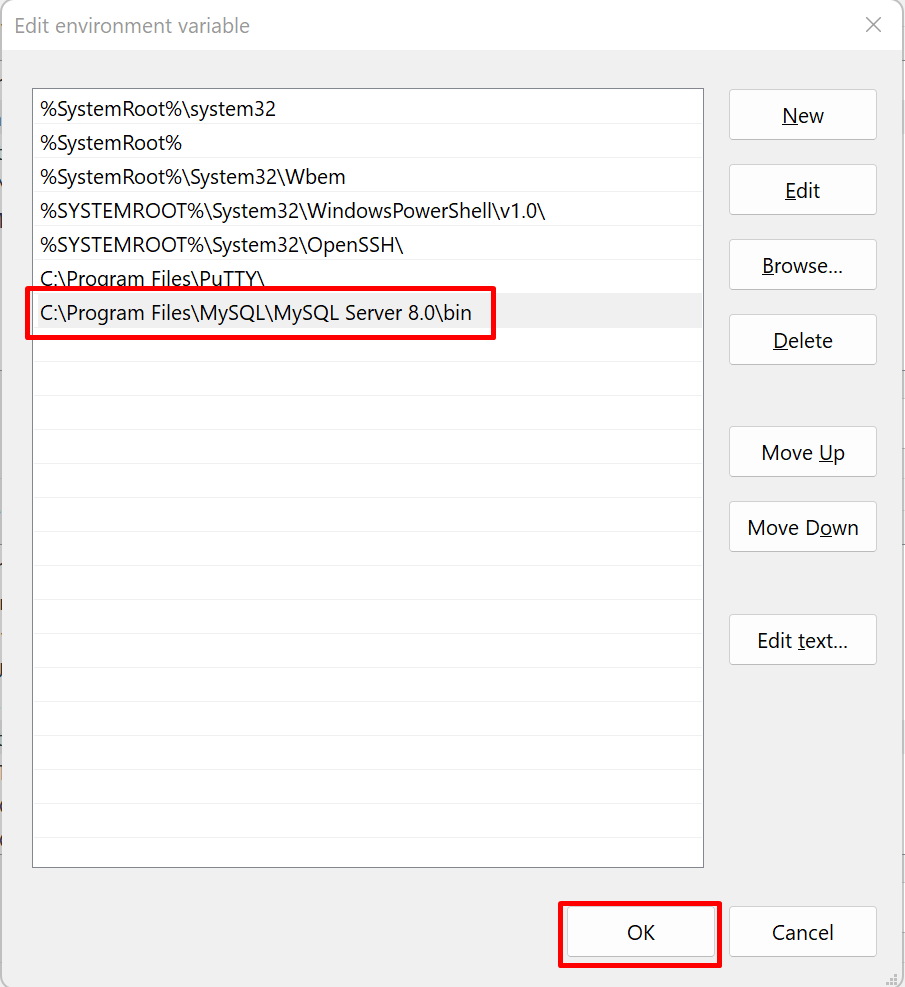Installing MySQL 8.0 on Windows Server
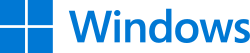

Install MySQL 8.0 on Windows Server
Click Here to download MySQL Installer 8.0 for Windows from official official website.

In order to download, you must click Login,Sign Up, or click No thanks, just start my download.

If prompted, select Yes to allow changes to the computer. After downloading, check the “I accept” check box under the License Agreement and click Next.
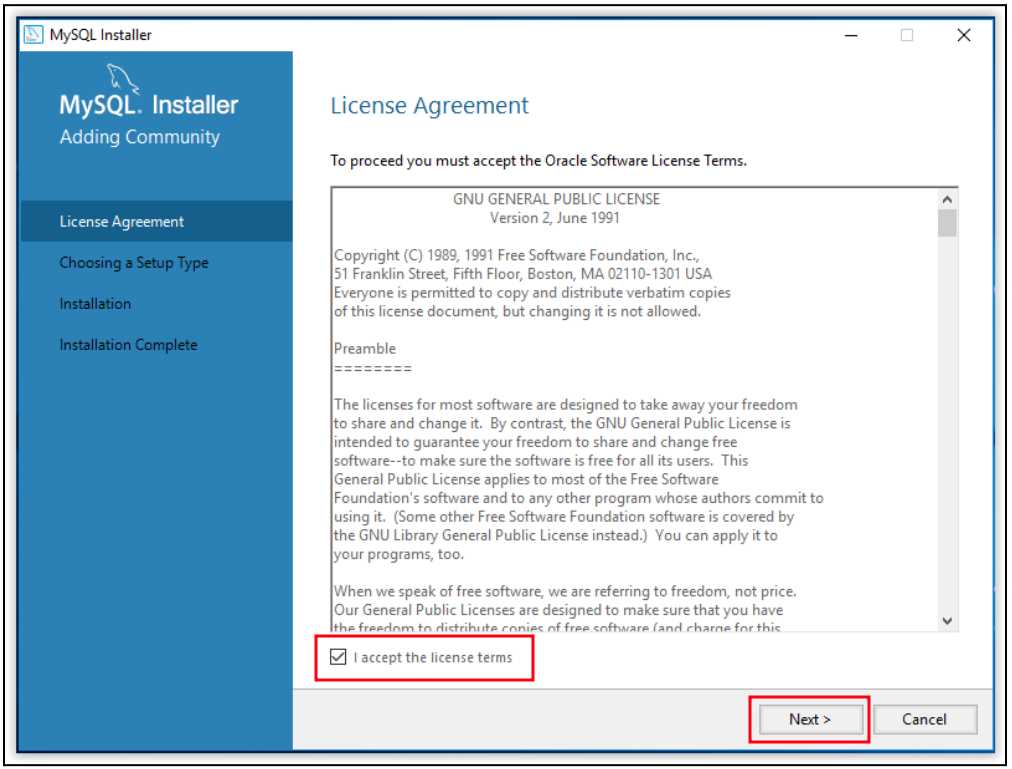
Select the Setup Type as Server Only then click Next.
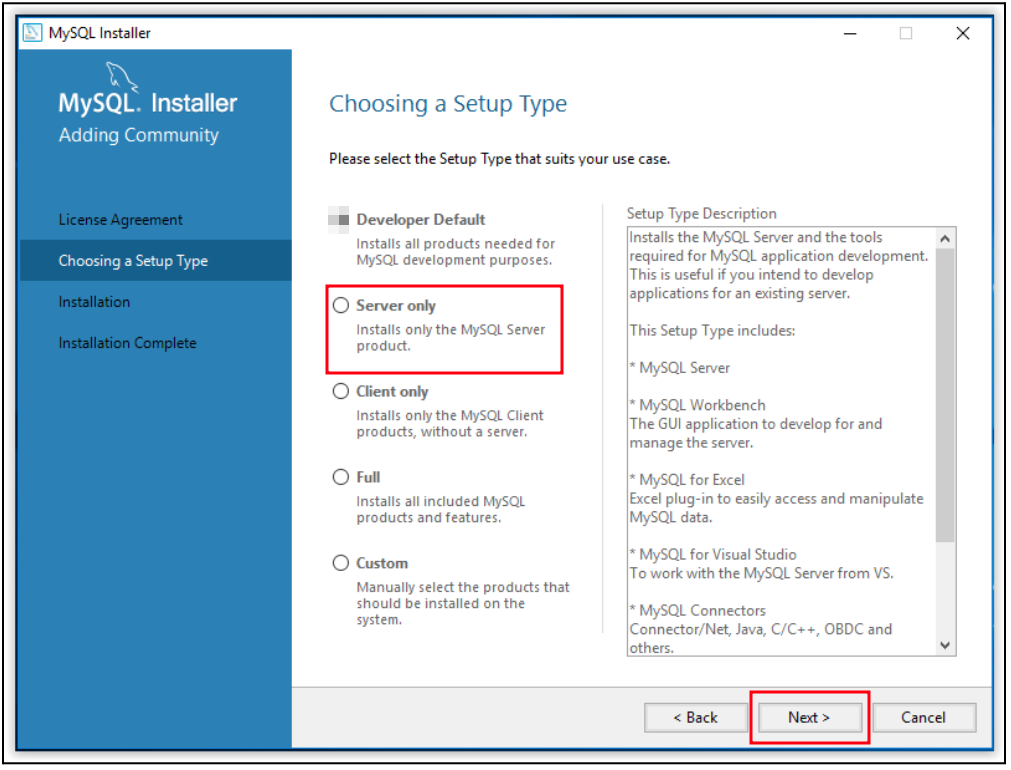
To begin installation, click on Execute.

When installation is complete, click Next.
A walk through product configuration will then appear. Click Next to begin.
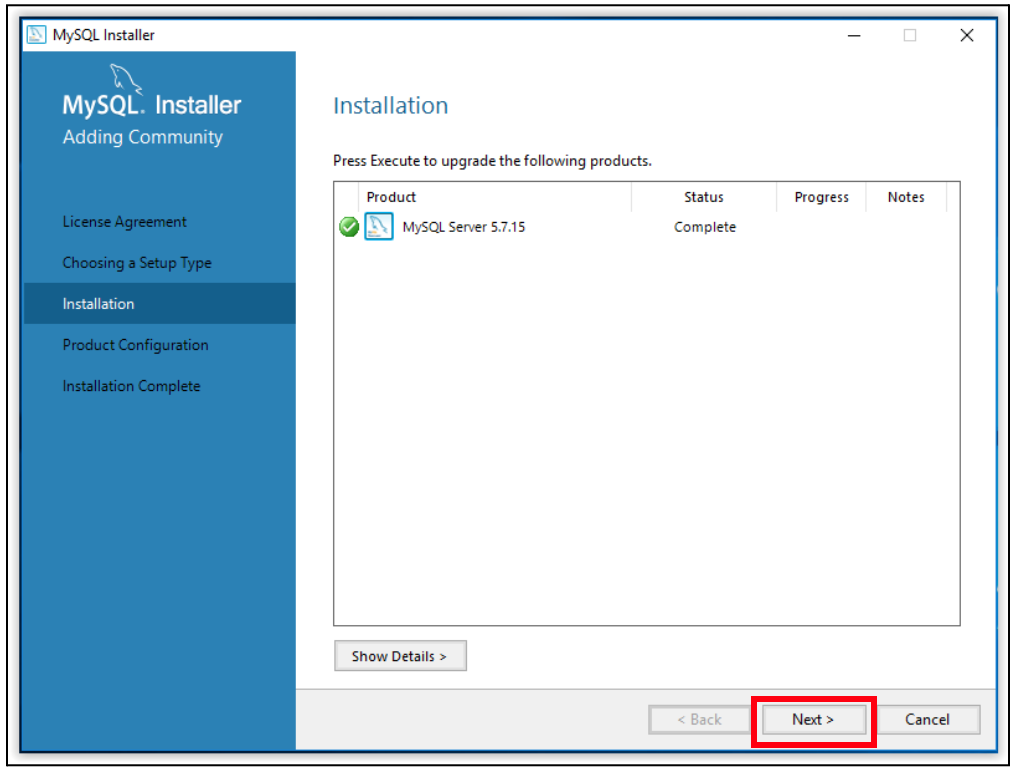
First, select the Server Configuration Type as shown in below image then click Next.

Set an account password, then click Next. This Sets the MysQl Root Password.

Choose a name for the installed program, choose a user account under which the program will be used, then click Next.
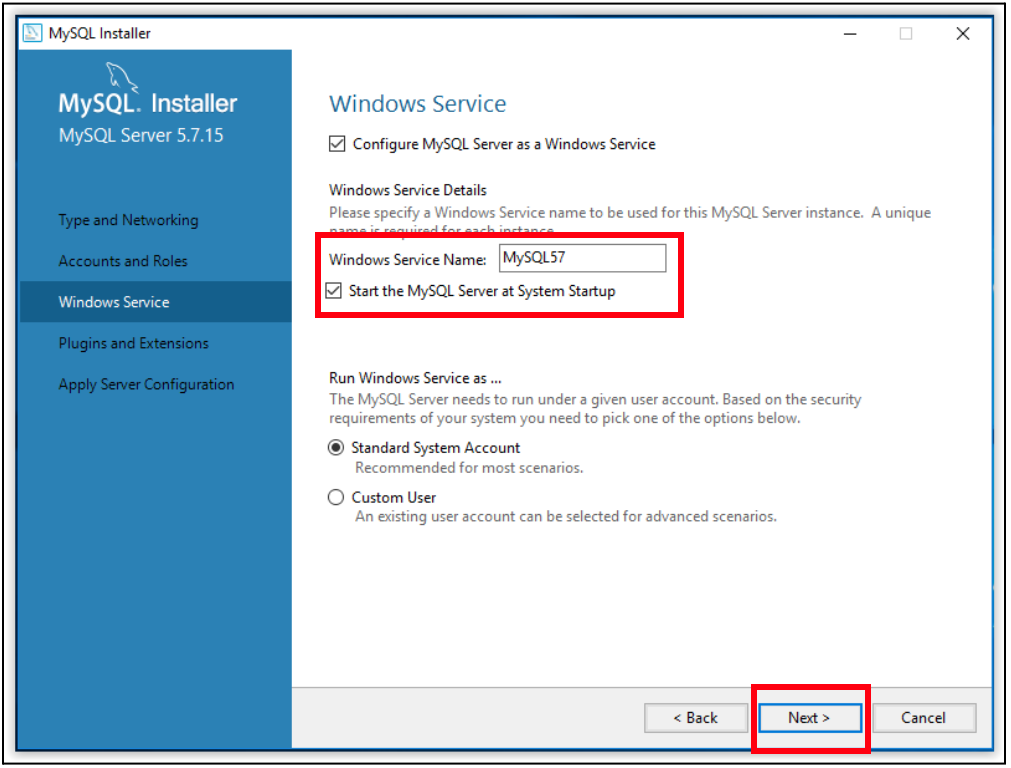
Use the Plugins and Extensions window to choose how the program will connect to the server, then click Next.

To apply the chosen settings, click Execute in the Apply Server Configuration window.
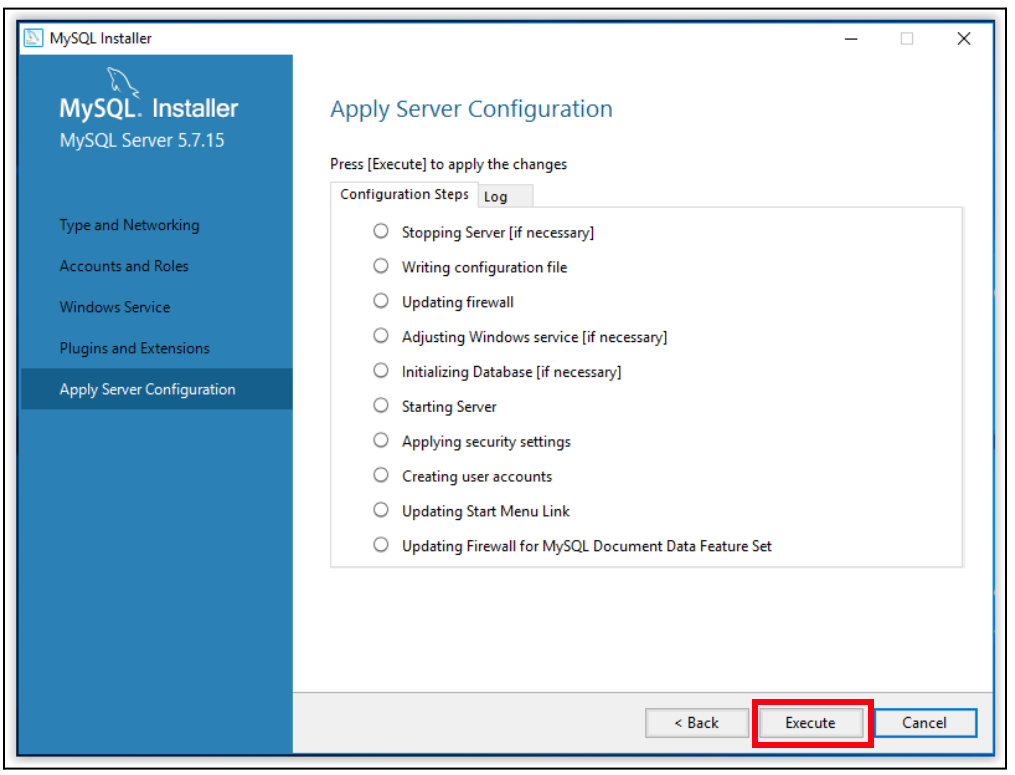
When configuration is complete, click Finish.

The program will then go back to the Product Configuration screen. Click Next.

Installation is now complete. Click Copy Log to Clipboard to see ReadMe file, or click Finish.

MySQL has been successfully installed on your windows server.
Add the System Environmental Variables for Mysql by following the below steps:
Right click on This PC, go to Properties > Advanced System Settings > Environment Variables.
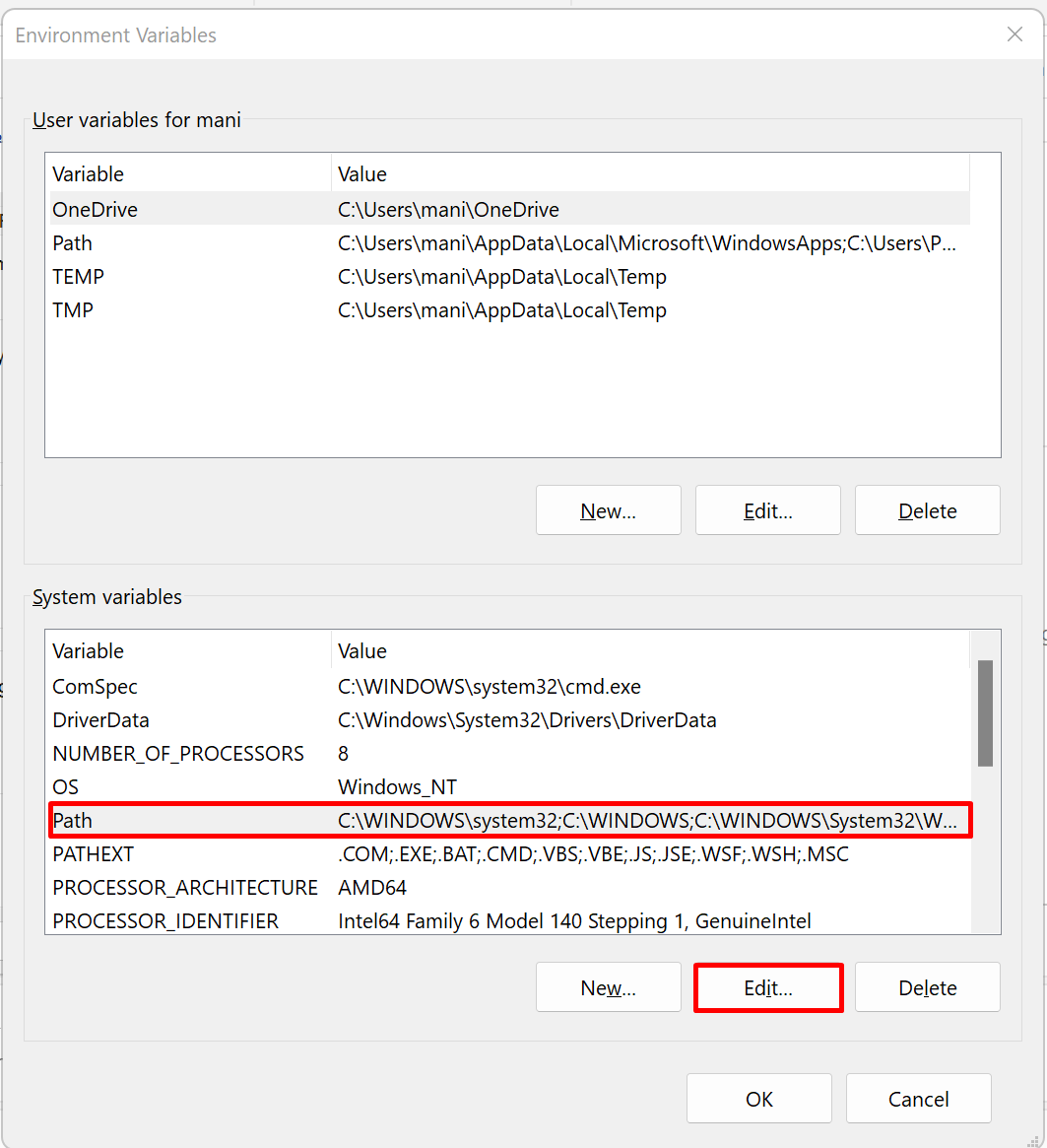
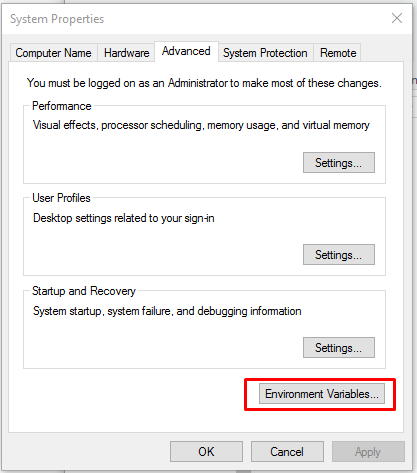
Now click on Path > Edit > New & add copied path C:\Program Files\MySQL\MySQL Server 8.0\bin here and click OK in all 3 tabs.