Upgrade From PHP 8.1.x to PHP 8.2.x for Faveo

This document will guide you to upgrade PHP version for Faveo Helpdesk from PHP 8.1.x to PHP 8.2.x on Ubuntu, Debian, Alma, Rocky, RHEL,Windows Server and on Shared Hosting (cPanel).
Introduction
Faveo Helpdesk is now powered by Laravel 10 with full PHP 8.2 support. To make the most of the latest features, kindly update your PHP version by following the instructions below.
Choose your server OS:
Before proceeding further check your current PHP version. To find out which version of PHP you are currently using, run this in the Terminal or Windows command prompt.
php -v
If you are running PHP 8.1.x, you can continue with this guide to upgrade to PHP 8.2.x
1. Ubuntu and Debian
Type the following command to remove the existing PHP version.
sudo apt-get purge php8.1*
Press y and ENTER when prompted.
After uninstalling packages, it’s advised to run these two commands.
sudo apt-get autoclean
sudo apt-get autoremove
The PHP 8.2 binary packages are only available in the Ondřej Surý PPA repository. This was already added while installing PHP 8.1, so we don’t need to add it again.
Install PHP 8.2
Update the repository cache by running the below command
sudo apt-get update
Install PHP 8.2 along with the necessary extensions required by Faveo Helpdesk.
apt install -y php8.2 libapache2-mod-php8.2 php8.2-mysql \
php8.2-cli php8.2-common php8.2-fpm php8.2-soap php8.2-gd \
php8.2-opcache php8.2-mbstring php8.2-zip \
php8.2-bcmath php8.2-intl php8.2-xml php8.2-curl \
php8.2-imap php8.2-ldap php8.2-gmp php8.2-redis \
php8.2-memcached
Press Y and ENTER if prompted.
Install and configure Ioncube 8.2 extension
Download the latest IonCube Loader.
wget http://downloads3.ioncube.com/loader_downloads/ioncube_loaders_lin_x86-64.tar.gz
tar -xvf ioncube_loaders_lin_x86-64.tar.gz
Copy the ioncube_loader_lin_8.2.so to PHP Extension directory.
cp ioncube/ioncube_loader_lin_8.2.so /usr/lib/php/20220829
Update the PHP Configuration files
For Apache
sed -i '2 a zend_extension = "/usr/lib/php/20220829/ioncube_loader_lin_8.2.so"' /etc/php/8.2/apache2/php.ini
sed -i '2 a zend_extension = "/usr/lib/php/20220829/ioncube_loader_lin_8.2.so"' /etc/php/8.2/cli/php.ini
sed -i '2 a zend_extension = "/usr/lib/php/20220829/ioncube_loader_lin_8.2.so"' /etc/php/8.2/fpm/php.ini
For NGINX
sed -i '2 a zend_extension = "/usr/lib/php/20220829/ioncube_loader_lin_8.2.so"' /etc/php/8.2/cli/php.ini
sed -i '2 a zend_extension = "/usr/lib/php/20220829/ioncube_loader_lin_8.2.so"' /etc/php/8.2/fpm/php.ini
Change php-fpm default settings
sudo sed -i -e 's/^file_uploads =.*/file_uploads = On/' \
-e 's/^allow_url_fopen =.*/allow_url_fopen = On/' \
-e 's/^short_open_tag =.*/short_open_tag = On/' \
-e 's/^memory_limit =.*/memory_limit = 256M/' \
-e 's/^;cgi.fix_pathinfo=1.*/cgi.fix_pathinfo = 0/' \
-e 's/^upload_max_filesize =.*/upload_max_filesize = 100M/' \
-e 's/^post_max_size =.*/post_max_size = 100M/' \
-e 's/^max_execution_time =.*/max_execution_time = 360/' \
/etc/php/8.2/fpm/php.ini
Enable php-fpm
For Apache
a2enconf php8.2-fpm
For Nginx
If you are using Faveo with nginx webserver, make the following change in faveo.conf file.
nano /etc/nginx/sites-available/faveo.conf
Change this line fastcgi_pass unix:/var/run/php/php8.1-fpm.sock; to below to use php8.2-fpm.sock.
fastcgi_pass unix:/var/run/php/php8.2-fpm.sock;
Restart Webserver
For Apache
systemctl restart php8.2-fpm
systemctl restart apache2
For Nginx
systemctl restart php8.2-fpm
systemctl restart nginx
2. Alma, Rocky and RHEL
In Alma, Rocky and RHEL machines, we can simply upgrade from a lower version of PHP to a higher version by switching the Repository.
For RHEL you may come accorss with this error while installing php8.2 This system is not registered with an entitlement server. You can use subscription-manager to register.. To resolve this error follow this official documentation of RHEL, if you don't have a Licensed RHEL server, do the following change in the plugin configuration file to disable plugin vim /etc/yum/pluginconf.d/subscription-manager.conf change enabled=0
Run the below commands to disable PHP 8.1 and enable PHP 8.2 Remi repo.
sudo dnf module reset php:remi-8.1 -y
sudo dnf module enable php:remi-8.2 -y
Now run the below command to update to PHP 8.2
sudo yum update -y
Now install the below php extensions which were not installed earlier in php 8.1
yum -y install php-pecl-memcached php-pecl-memcache
Install and configure IonCube 8.2 extension
wget http://downloads3.ioncube.com/loader_downloads/ioncube_loaders_lin_x86-64.tar.gz
tar xfz ioncube_loaders_lin_x86-64.tar.gz
Copy the ioncube_loader_lin_8.2.so to PHP Extension directory.
cp ioncube/ioncube_loader_lin_8.2.so /usr/lib64/php/modules
Update the PHP configuration file
sed -i 's:ioncube_loader_lin_8.1.so:ioncube_loader_lin_8.2.so:g' /etc/php.ini
sed -i "s/max_execution_time = .*/max_execution_time = 300/" /etc/php.ini
Restart php-fpm
systemctl restart php-fpm
Restart Webserver
For Apache
sudo systemctl restart httpd
For Nginx
sudo systemctl restart nginx
1. Windows Servers
- Click Here to download php 8.2.9 NTS 64bit file. Extract the zip file & rename it to
php8.2. Now move the renamedphp8.2folder toC:\php8.2.

- Open
php8.2folder, findphp.ini-development& rename it tophp.inito make it php configuration file.

- Open
php.iniusing Notepad++, add the below lines at the end of this file & save the file:
Required configuration changes for Faveo Helpdesk.
error_log=C:\Windows\temp\PHP82x64_errors.log
upload_tmp_dir="C:\Windows\Temp"
session.save_path="C:\Windows\Temp"
cgi.force_redirect=0
cgi.fix_pathinfo=1
fastcgi.impersonate=1
fastcgi.logging=0
max_execution_time=300
date.timezone=Asia/Kolkata
extension_dir="C:\php8.2\ext\"
upload_max_filesize = 100M
post_max_size = 100M
memory_limit = 256M
Uncomment these extensions.
extension=bz2
extension=curl
extension=fileinfo
extension=gd2
extension=imap
extension=ldap
extension=mbstring
extension=mysqli
extension=soap
extension=sockets
extension=sodium
extension=openssl
extension=pdo_mysql
Update the Environment Variable for PHP Binary
- Right click on This PC, go to Properties > Advanced System Settings > Environment Variables.
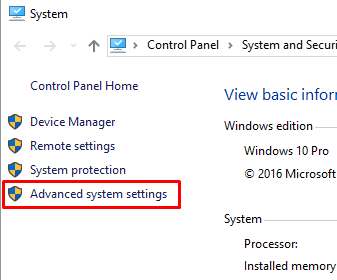
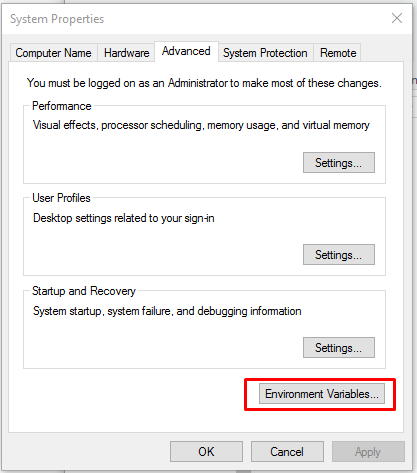
- Now click on Path > Edit > New & add copied path C:\php8.2\ here and click OK in all 3 tabs.
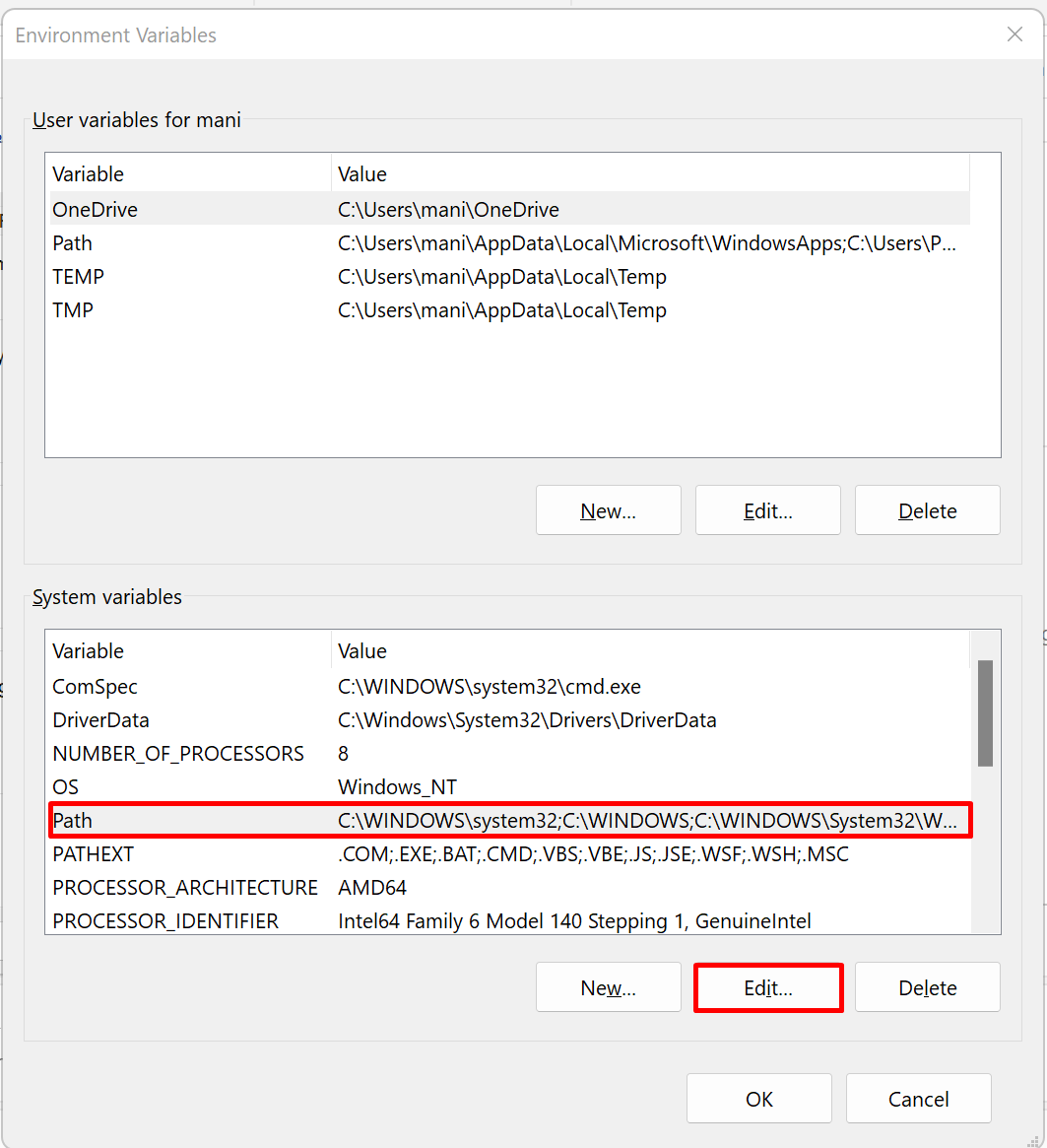
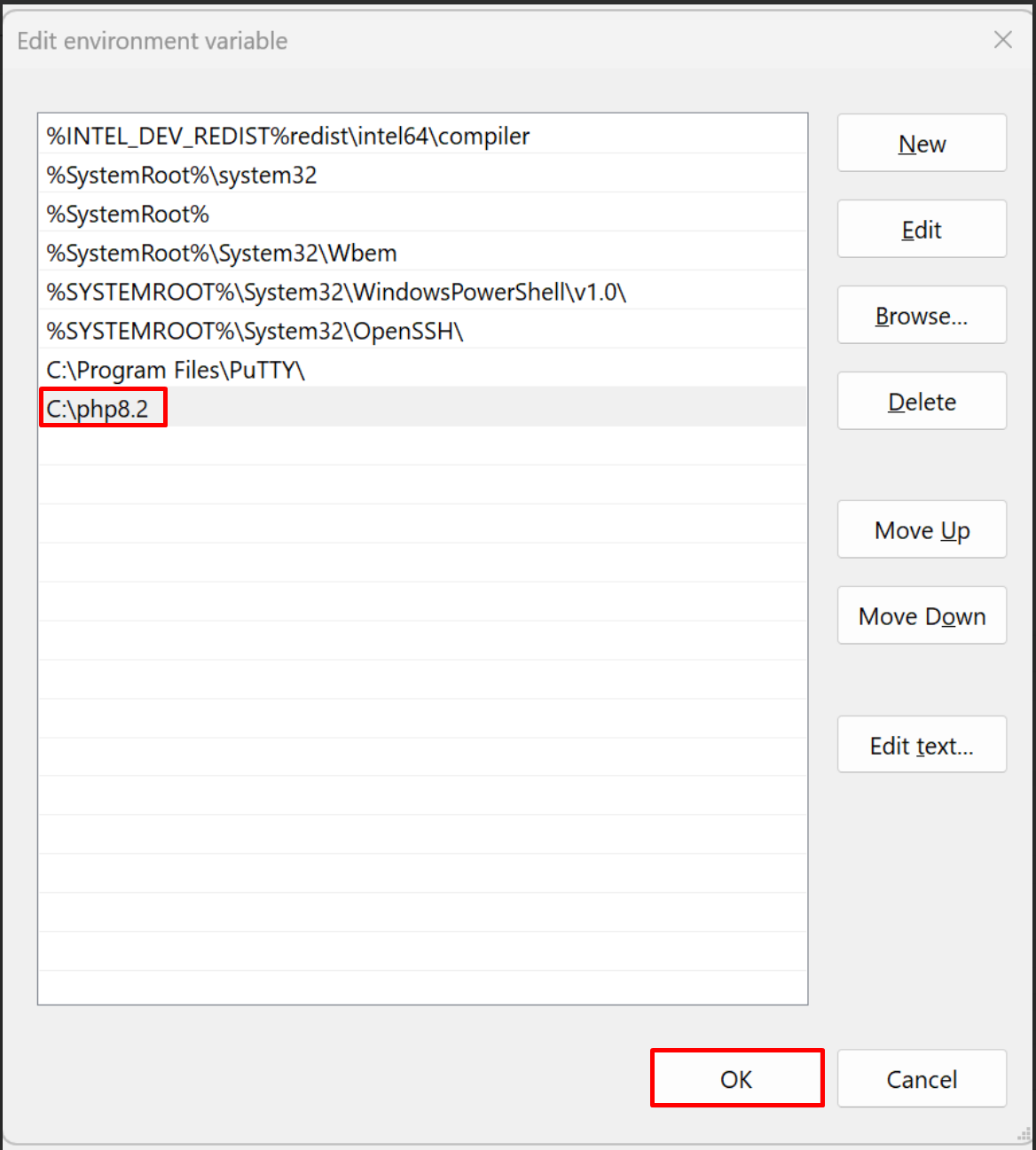
Enable cacert.pem File in PHP Configuration File
-
Click Here to download
cacaert.pemfile. This is required to avoid the “cURL 60 error” which is one of the Probes that Faveo checks. -
Extract the
cacert.pemfile and copy it toC:\php8.2path. -
Edit the
php.inilocated inC:\php8.2, Uncommentcurl.cainfoand add the location of cacert.pem to it as below:
curl.cainfo = "C:\php8.2\cacert.pem"
Install Ioncube Loader
-
Click Here to download Ioncube Loader zip file, Extract the zip file.
-
Copy the
ioncube_loader_win_8.2.dllfile from extracted Ioncube folder and paste it in the PHP extension directoryC:\php8.2\ext. -
Add the below line in your php.ini file at the starting to enable Ioncube.
zend_extension = "C:\php8.2\ext\ioncube_loader_win_8.2.dll"
Create FastCGI Handler Mapping
- Open Server Manager, locate
Toolson the top right corner of the Dashboard, OpenInternet Information Services (IIS) Manager.

- Now in the Left Panel of the IIS Manager select the server then you will find the
Handler Mappingsit will populate the available options to configure.
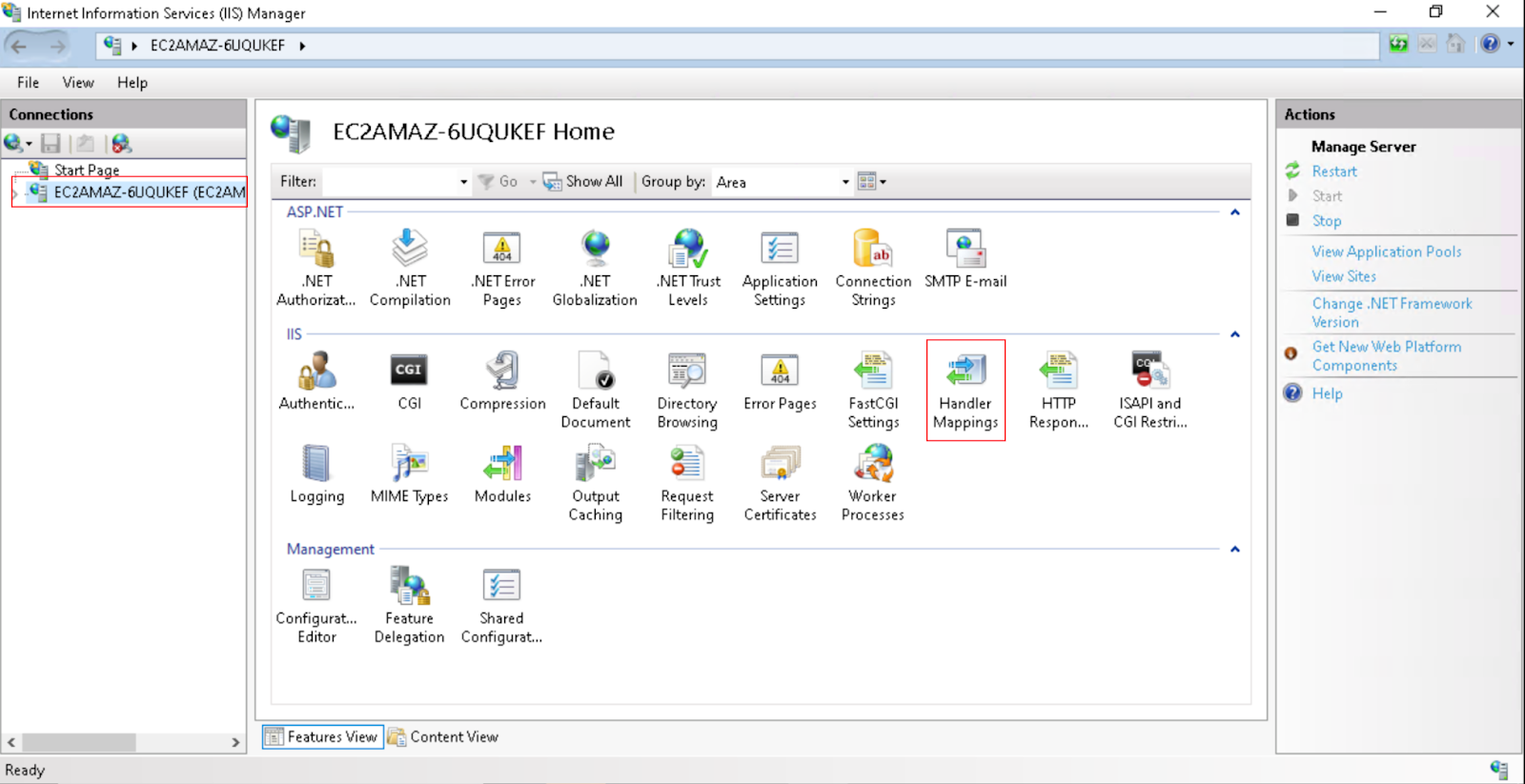
-
Open
Handler Mappings, SelectFastCGIClick onEditin the Right Panel and updatec:\php8.2\php-cgi.exepath. -
Click on
OKand restart the IIS server once.
Install PHP Redis 8.2 Extension
Click Here to download PHP 8.2 NTS x64 zip file.
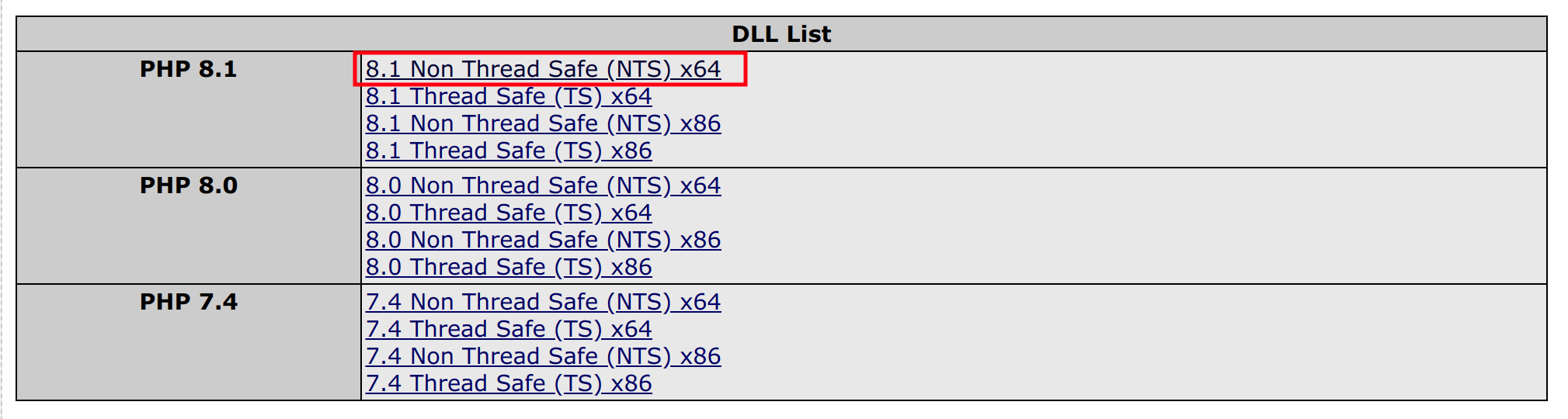
- Unzip the php-redis zip file, a folder will be created, go inside the folder, copy the php_redis.dll file and paste it in C:\php8.2\ext. (C:\php\ext incase of Apache WebServer).
- Now enable php redis extension in php.ini configuration located in C:\php8.2. (C:\php incase of Apache WebServer).
extension=php_redis.dll
- Now go to Server Manager, open IIS Server and restart it. (or restart Apache incase of Apache WebServer)
4. cPanel
-
To enable PHP 8.2 in cPanel the PHP version has to be installed in the server this is done through
WHM, This can be done by contacting your Hosting Provider. -
After installing PHP 8.2 on the server we need to change the php version for the faveo domain, follow the below steps to do so.
-
Login to the cPanel and search for
MultiPHP Manageras shown in the below snap.

- After opening the MultiPHP Manager select the “checkbox” of the domain, change the PHP version from the drop-down to PHP 8.2 and click
Applyas shown in the below snap.
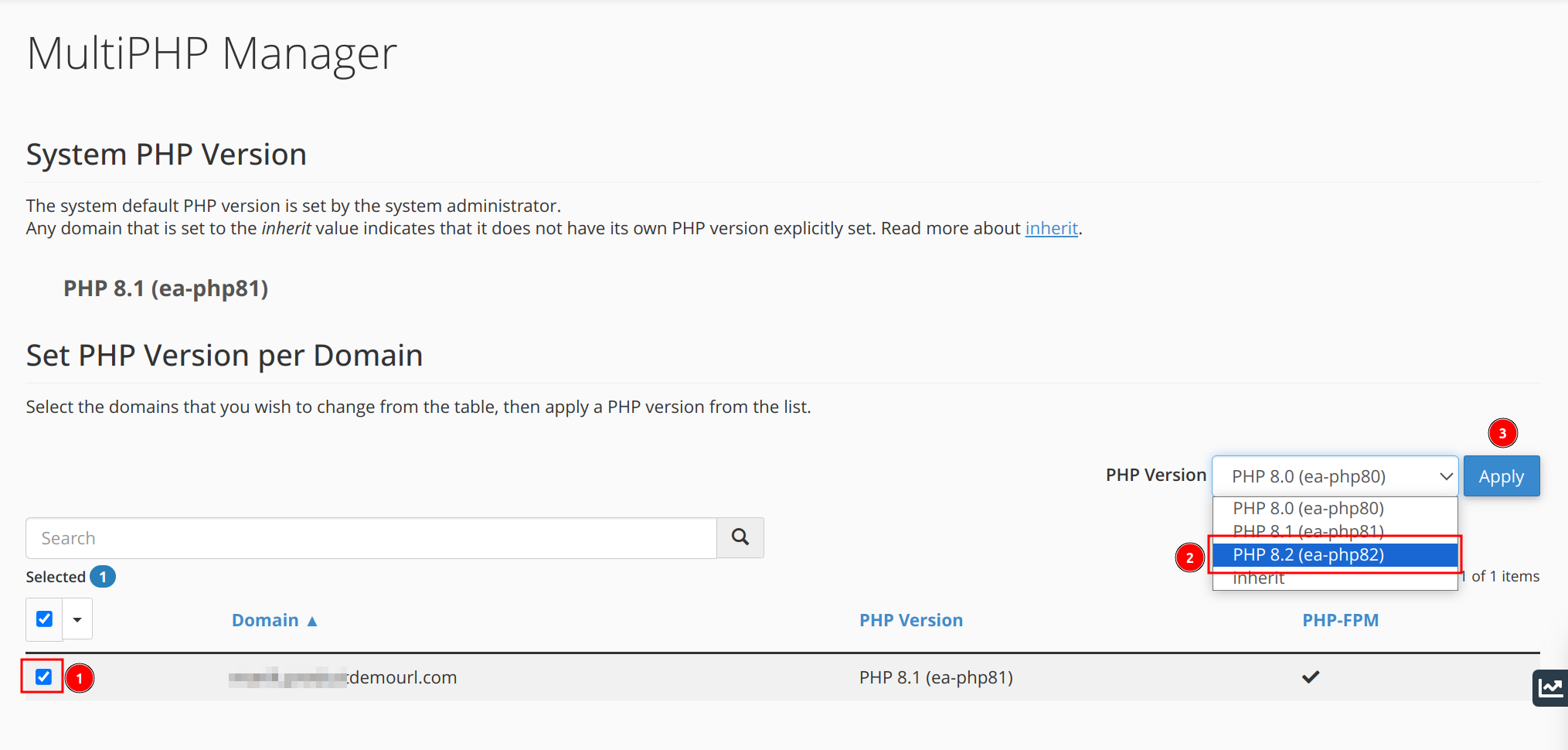
Note: If you are not able to find the PHP version in the drop-down then it is not installed on the server Please contact your Hosting provider and install PHP-8.2 and try again.
- Once PHP 8.2 is updated to the domain we need to update PHP version in cron as well to do so, search for
Cron Jobsin the Cpanel search and click on it to open the cron jobs page as below.


- Once we get to the cronjobs page we need to edit the cron to use the php8.2, to do so we need to edit the cron job to use the domain-specific php path and save as shown in the below snap with the below commands.
Change This
/usr/local/bin/ea-php8.1

To This
/usr/local/bin/ea-php8.2
