Install and configure Redis, Supervisor and Worker for Faveo on RHEL OS
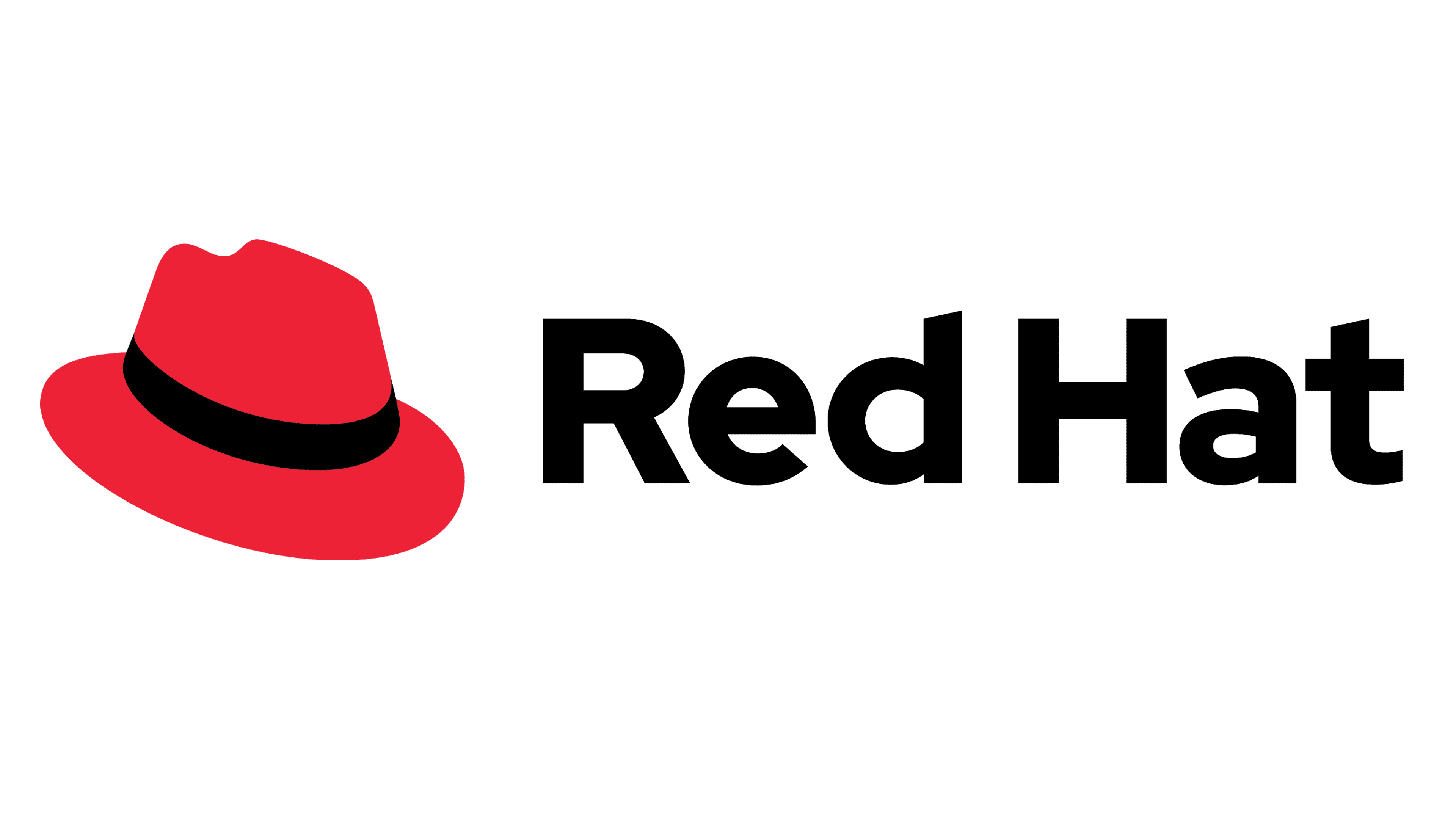
Introduction
This document will list steps on how to install Redis for faveo.
We will install following dependencies in order to make Redis work:
- Redis
- PHP extension for Redis
- supervisor
Install Redis
yum install redis -y
Install PHP extension
yum install -y php-redis
Start and Enable Redis
systemctl start redis
systemctl enable redis
You can check Redis’s status by running the following:
systemctl status redis.service
Once you’ve confirmed that Redis is indeed running, test the setup with this command:
redis-cli ping
This should print PONG as the response. If this is the case, it means you now have Redis running on your server and we can begin configuring it to enhance its security.
Install and Configure Supervisor
yum install -y supervisor
Start and Enable Supervisord
systemctl start supervisord
systemctl enable supervisord
Copy paste the below content in supervisor configuration.
nano /etc/supervisord.d/faveo-worker.ini
Change the directories according to your faveo configuration.
[program:faveo-Horizon]
process_name=%(program_name)s
command=php /var/www/faveo/artisan horizon
autostart=true
autorestart=true
user=apache
redirect_stderr=true
stdout_logfile=/var/www/faveo/storage/logs/horizon-worker.log
Restart the Supervisor to reread configuration
systemctl restart supervisord
To check the Status use the below command
supervisorctl
systemctl status supervisord
Enable Redis in Faveo
After Redis installation is complete, follow these instructions to configure Redis with Faveo.