Installing Faveo Helpdesk Community Edition on RHEL OS with Apache Webserver
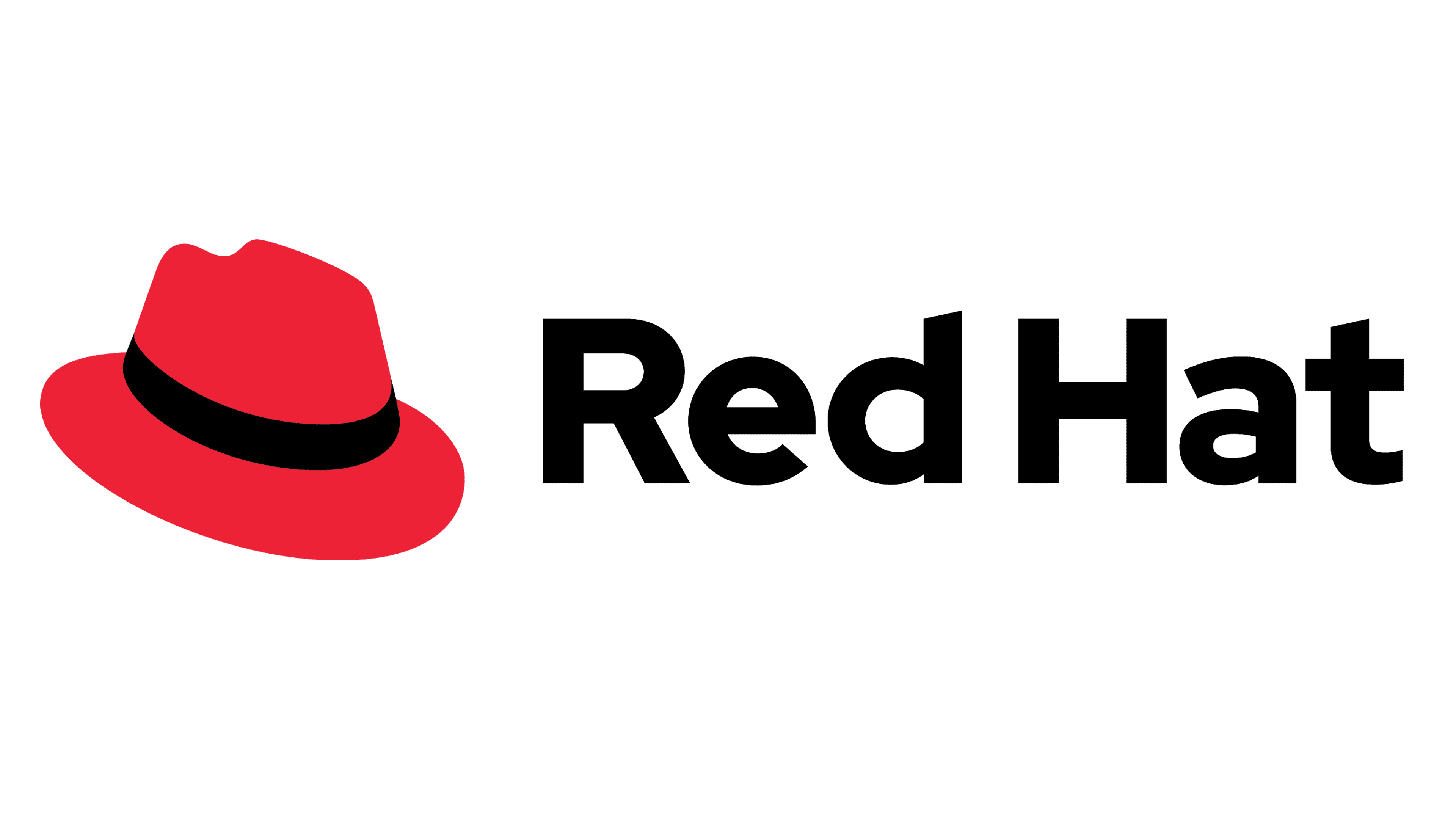
Faveo can run on RHEL.
Installation steps :
Faveo depends on the following:
- Apache (with mod_rewrite enabled)
- PHP 8.1+ with the following extensions: curl, dom, gd, json, mbstring, openssl, pdo_mysql, tokenizer, zip
- MySQL 8.0+ or MariaDB 10.6+
- SSL ,Trusted CA Signed or Self-Signed SSL
1. Update your Packages and install some utility tools
Login as root user by typing the command below
sudo su
yum update -y && yum install unzip wget nano yum-utils curl openssl zip git tar -y
1.a. Install php-8.1 Packages
RHEL 8
sudo dnf upgrade --refresh -y
sudo dnf install \
https://dl.fedoraproject.org/pub/epel/epel-release-latest-8.noarch.rpm \
https://dl.fedoraproject.org/pub/epel/epel-next-release-latest-8.noarch.rpm
sudo dnf install dnf-utils http://rpms.remirepo.net/enterprise/remi-release-8.rpm -y
RHEL 9
sudo dnf upgrade --refresh -y
sudo dnf install \
https://dl.fedoraproject.org/pub/epel/epel-release-latest-9.noarch.rpm \
https://dl.fedoraproject.org/pub/epel/epel-next-release-latest-9.noarch.rpm
sudo dnf install dnf-utils http://rpms.remirepo.net/enterprise/remi-release-9.rpm -y
Use the dnf module list command to see the options available for php
dnf module list php
Enable PHP 8.1 with the following command.
sudo dnf module enable php:remi-8.1 -y
Now install php 8.1 and the required extensions.
sudo dnf install php -y
yum -y install php-cli php-common php-fpm php-gd php-mbstring php-pecl-mcrypt php-mysqlnd php-odbc php-pdo php-xml php-opcache php-imap php-bcmath php-ldap php-pecl-zip php-soap php-redis
1.b. Install and run Apache Install and Enable Apache Server
yum install -y httpd
systemctl start httpd
systemctl enable httpd
1.c. Setting Up ionCube
wget http://downloads3.ioncube.com/loader_downloads/ioncube_loaders_lin_x86-64.tar.gz
tar xfz ioncube_loaders_lin_x86-64.tar.gz
Copy ioncube loader to PHP modules Directory.
php -i | grep extension_dir
cp ioncube/ioncube_loader_lin_8.1.so /usr/lib64/php/modules
sed -i '2 a zend_extension = "/usr/lib64/php/modules/ioncube_loader_lin_8.1.so"' /etc/php.ini
sed -i "s/max_execution_time = .*/max_execution_time = 300/" /etc/php.ini
1.d. Install and run Mysql/MariaDB
The official Faveo installation uses Mysql/MariaDB as the database system and this is the only official system we support. While Laravel technically supports PostgreSQL and SQLite, we can’t guarantee that it will work fine with Faveo as we’ve never tested it. Feel free to read Laravel’s documentation on that topic if you feel adventurous.
Note: Currently Faveo supports MySQL 8.0 and MariaDB-10.6.
Installby running the following commands.
MariadDB-10.6
curl -LsS -O https://downloads.mariadb.com/MariaDB/mariadb_repo_setup
sudo bash mariadb_repo_setup --mariadb-server-version=10.6
sudo dnf install boost-program-options -y
sudo yum install MariaDB-server MariaDB-client MariaDB-backup
sudo systemctl enable --now mariadb
sudo systemctl start --now mariadb
Secure your MySql installation by executing the below command. Set Password for mysql root user, remove anonymous users, disallow remote root login, remove the test databases and finally reload the privilege tables.
mariadb-secure-installation
MySQL 8.0
yum update
dnf install mysql mysql-server
systemctl enable --now mysqld
systemctl start mysqld
Secure your MySql installation by executing the below command. Set Password for mysql root user, remove anonymous users, disallow remote root login, remove the test databases and finally reload the privilege tables.
mysql_secure_installation
1.e. Install wkhtmltopdf
Wkhtmltopdf is an open source simple and much effective command-line shell utility that enables user to convert any given HTML (Web Page) to PDF document or an image (jpg, png, etc).
It uses WebKit rendering layout engine to convert HTML pages to PDF document without losing the quality of the pages. Its is really very useful and trustworthy solution for creating and storing snapshots of web pages in real-time.
yum install -y xorg-x11-fonts-75dpi xorg-x11-fonts-Type1 libpng libjpeg openssl icu libX11 libXext libXrender xorg-x11-fonts-Type1 xorg-x11-fonts-75dpi
wget https://github.com/wkhtmltopdf/packaging/releases/download/0.12.6.1-2/wkhtmltox-0.12.6.1-2.almalinux9.x86_64.rpm
sudo dnf install ./wkhtmltox-0.12.6.1-2.almalinux9.x86_64.rpm -y
2. Upload Faveo
You may install Faveo by simply cloning the repository. In order for this to work with Apache, you need to clone the repository in a specific folder:
mkdir -p /var/www/
cd /var/www/
git clone https://github.com/ladybirdweb/faveo-helpdesk.git faveo
You should check out a tagged version of Faveo since master branch may not always be stable. Find the latest official version on the release page
3. Setup the database
Log in with the root account to configure the database.
mysql -u root -p
Create a database called ‘faveo’.
CREATE DATABASE faveo;
Create a user called ‘faveo’ and its password ‘strongpassword’.
CREATE USER 'faveo'@'localhost' IDENTIFIED BY 'strongpassword';
We have to authorize the new user on the faveo db so that he is allowed to change the database.
GRANT ALL ON faveo.* TO 'faveo'@'localhost';
And finally we apply the changes and exit the database.
FLUSH PRIVILEGES;
exit
NOTE : Please refrain from making direct MySQL/MariaDB modifications. Contact our support team for assistance.
4. Configure Apache webserver
4.a. Give proper permissions to the project directory by running:
chown -R apache:apache /var/www/faveo
cd /var/www/faveo
find . -type f -exec chmod 644 {} \;
find . -type d -exec chmod 755 {} \;
By default SELINUX will be Enforcing run the follwing comand to switch it to Permissive mode and restart the machine once in order to take effect.
sed -i 's/SELINUX=enforcing/SELINUX=permissive/g' /etc/selinux/config
reboot -f
4.b. Enable the rewrite module of the Apache webserver:
Check whether the Module exists in Apache modules directory.
ls /etc/httpd/modules | grep mod_rewrite
Check if the module is loaded
grep -i LoadModule /etc/httpd/conf/httpd.conf | grep rewrite
If the output of the above command is blank then add the below line in /etc/httpd/conf/httpd.conf
LoadModule rewrite_module modules/mod_rewrite.so
Also disable Directory Browsing on Apache, change Options Indexes FollowSymLinks to Options -Indexes +FollowSymLinks & AllowOverride value from none to All under <Directory /var/www/> section.
<Directory "/var/www">
Options -Indexes +FollowSymLinks
AllowOverride All
# Allow open access:
Require all granted
</Directory>
4.c. Configure a new faveo site in apache by doing:
Pick a editor of your choice copy the following and replace ‘–DOMAINNAME–’ with the Domain name mapped to your Server’s IP or you can just comment the ‘ServerName’ directive if Faveo is the only website served by your server.
nano /etc/httpd/conf.d/faveo.conf
<VirtualHost *:80>
ServerName --DOMAINNAME--
ServerAdmin webmaster@localhost
DocumentRoot /var/www/faveo/public
<Directory /var/www/faveo>
AllowOverride All
</Directory>
ErrorLog /var/log/httpd/faveo-error.log
CustomLog /var/log/httpd/faveo-access.log combined
</VirtualHost>
4.d. Apply the new .conf file and restart Apache. You can do that by running:
systemctl restart httpd.service
5. Configure cron job
Faveo requires some background processes to continuously run.
Basically those crons are needed to receive emails
To do this, setup a cron that runs every minute that triggers the following command php artisan schedule:run. Verify your php ececutable location and replace it accordingly in the below command.
(sudo -u apache crontab -l 2>/dev/null; echo "* * * * * /usr/bin/php /var/www/faveo/artisan schedule:run 2>&1") | sudo -u apache crontab -
6. Redis Installation
Redis is an open-source (BSD licensed), in-memory data structure store, used as a database, cache and message broker.
This will improve system performance and is highly recommended.
Redis installation documentation
7. SSL Installation
Secure Sockets Layer (SSL) is a standard security technology for establishing an encrypted link between a server and a client. Let’s Encrypt is a free, automated, and open certificate authority.
Faveo Requires HTTPS so the SSL is a must to work with the latest versions of faveo, so for the internal network and if there is no domain for free you can use the Self-Signed-SSL.
Let’s Encrypt SSL installation documentation
Self Signed SSL Certificate Documentation
8. Install Faveo
At this point if the domainname is propagated properly with your server’s IP you can open Faveo in browser just by entering your domainname. You can also check the Propagation update by Visiting this site www.whatsmydns.net.
Now you can install Faveo via GUI Wizard or CLI.
9. Faveo Backup
At this stage, Faveo has been installed, it is time to setup the backup for Faveo File System and Database. Follow this article to setup Faveo backup.
10. Final step
The final step is to have fun with your newly created instance, which should be up and running to http://localhost or the domain you have configured Faveo with.