Installing Faveo Helpdesk on Rhel OS With Nginx Webserver
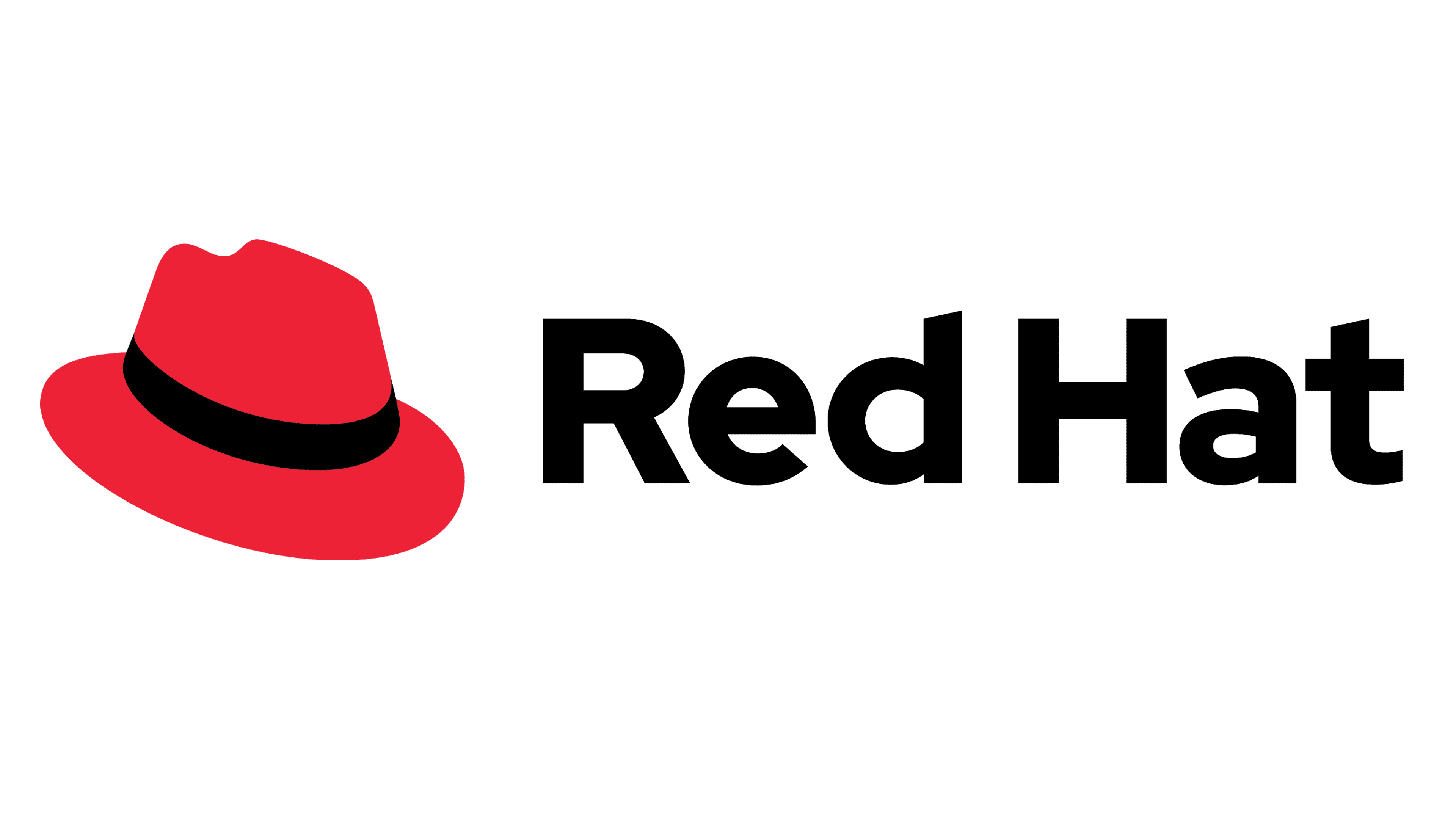
Faveo can run on RHEL.
This document is meant for Faveo Freelancer, Paid and Enterprise Versions.
Installation steps :
Faveo depends on the following:
- Web Server Nginx/Apache
- PHP 8.2+ with the following extensions: curl, dom, gd, json, mbstring, openssl, pdo_mysql, tokenizer, zip
- MySQL 8.0+ or MariaDB 10.6+
- SSL ,Trusted CA Signed or Self-Signed SSL
1. Update your Packages and install some utility tools
Login as root user by typing the command below
sudo su
yum update -y && yum install unzip wget nano yum-utils curl openssl zip git tar -y
1.a. Install php-8.2 Packages
RHEL 8
sudo dnf upgrade --refresh -y
sudo dnf install \
https://dl.fedoraproject.org/pub/epel/epel-release-latest-8.noarch.rpm \
https://dl.fedoraproject.org/pub/epel/epel-next-release-latest-8.noarch.rpm
sudo dnf install dnf-utils http://rpms.remirepo.net/enterprise/remi-release-8.rpm -y
RHEL 9
sudo dnf upgrade --refresh -y
sudo dnf install \
https://dl.fedoraproject.org/pub/epel/epel-release-latest-9.noarch.rpm \
https://dl.fedoraproject.org/pub/epel/epel-next-release-latest-9.noarch.rpm
sudo dnf install dnf-utils http://rpms.remirepo.net/enterprise/remi-release-9.rpm -y
Use the dnf module list command to see the options available for php
dnf module list php
Enable PHP 8.2 with the following command.
sudo dnf module enable php:remi-8.2 -y
Now install php 8.2 and the required extensions.
sudo dnf install php -y
yum -y install php-cli php-common php-fpm php-gd php-mbstring php-pecl-mcrypt php-mysqlnd php-odbc php-pdo php-xml php-opcache php-imap php-bcmath php-ldap php-pecl-zip php-soap php-redis
1.b. Install and run Nginx
Use the below steps to install and start Nginx
yum install -y nginx
systemctl start nginx
systemctl enable nginx
1.c. Setting Up ionCube
wget http://downloads3.ioncube.com/loader_downloads/ioncube_loaders_lin_x86-64.tar.gz
tar xfz ioncube_loaders_lin_x86-64.tar.gz
Copy ioncube loader to PHP modules Directory.
php -i | grep extension_dir
cp ioncube/ioncube_loader_lin_8.2.so /usr/lib64/php/modules
sed -i '2 a zend_extension = "/usr/lib64/php/modules/ioncube_loader_lin_8.2.so"' /etc/php.ini
sed -i "s/max_execution_time = .*/max_execution_time = 300/" /etc/php.ini
1.d. Install and run Mysql/MariaDB
The official Faveo installation uses Mysql/MariaDB as the database system and this is the only official system we support. While Laravel technically supports PostgreSQL and SQLite, we can’t guarantee that it will work fine with Faveo as we’ve never tested it. Feel free to read Laravel’s documentation on that topic if you feel adventurous.
Note: Currently Faveo supports MySQL 8.0 and MariaDB-10.6.
Installby running the following commands.
MariadDB-10.6
curl -LsS -O https://downloads.mariadb.com/MariaDB/mariadb_repo_setup
sudo bash mariadb_repo_setup --mariadb-server-version=10.6
sudo dnf install boost-program-options -y
sudo yum install MariaDB-server MariaDB-client MariaDB-backup
sudo systemctl enable --now mariadb
sudo systemctl start --now mariadb
Secure your MySql installation by executing the below command. Set Password for mysql root user, remove anonymous users, disallow remote root login, remove the test databases and finally reload the privilege tables.
mariadb-secure-installation
MySQL 8.0
yum update
dnf install mysql mysql-server
systemctl enable --now mysqld
systemctl start mysqld
Secure your MySql installation by executing the below command. Set Password for mysql root user, remove anonymous users, disallow remote root login, remove the test databases and finally reload the privilege tables.
mysql_secure_installation
1.e. Install wkhtmltopdf
Wkhtmltopdf is an open source simple and much effective command-line shell utility that enables user to convert any given HTML (Web Page) to PDF document or an image (jpg, png, etc).
It uses WebKit rendering layout engine to convert HTML pages to PDF document without losing the quality of the pages. Its is really very useful and trustworthy solution for creating and storing snapshots of web pages in real-time.
yum install -y xorg-x11-fonts-75dpi xorg-x11-fonts-Type1 libpng libjpeg openssl icu libX11 libXext libXrender xorg-x11-fonts-Type1 xorg-x11-fonts-75dpi
wget https://github.com/wkhtmltopdf/packaging/releases/download/0.12.6.1-2/wkhtmltox-0.12.6.1-2.almalinux9.x86_64.rpm
sudo dnf install ./wkhtmltox-0.12.6.1-2.almalinux9.x86_64.rpm -y
1.f. Install Meilisearch
MeiliSearch is an open-source search engine developed in Rust that delivers flexible search and indexing capabilities. It adeptly handles typos, supports full-text search, synonyms, and comes packed with various features, making it an ideal choice for elevating search functionalities in Faveo.
Meilisearch installation documentation
2. Upload Faveo
Please download Faveo Helpdesk from https://billing.faveohelpdesk.com and upload it to below directory
mkdir -p /var/www/faveo/
cd /var/www/faveo/
Extracting the Faveo-Codebase zip file
unzip "Filename.zip" -d /var/www/faveo
3. Setup the database
Log in with the root account to configure the database.
mysql -u root -p
Create a database called ‘faveo’.
CREATE DATABASE faveo;
Create a user called ‘faveo’ and its password ‘strongpassword’.
CREATE USER 'faveo'@'localhost' IDENTIFIED BY 'strongpassword';
We have to authorize the new user on the faveo db so that he is allowed to change the database.
GRANT ALL ON faveo.* TO 'faveo'@'localhost';
And finally we apply the changes and exit the database.
FLUSH PRIVILEGES;
exit
NOTE : Please refrain from making direct MySQL/MariaDB modifications. Contact our support team for assistance.
4. Configure Nginx webserver
4.a. Give proper permissions to the project directory by running:
chown -R nginx:nginx /var/www/faveo
cd /var/www/faveo
find . -type f -exec chmod 644 {} \;
find . -type d -exec chmod 755 {} \;
By default SELINUX will be in Enforcing mode run the follwing command to switch it to Permissive mode and restart the machine once in order to take effect.
sed -i 's/SELINUX=enforcing/SELINUX=permissive/g' /etc/selinux/config
reboot -f
4.b. Edit nginx.conf file and replace the default server block code with the following
nano /etc/nginx/nginx.conf
Replace the default server block code with the following. Also relpace –YOUR DOMAIN NAME– with your Domain name.
user nginx;
worker_processes auto;
error_log /var/log/nginx/error.log;
pid /run/nginx.pid;
# Load dynamic modules. See /usr/share/doc/nginx/README.dynamic.
include /usr/share/nginx/modules/*.conf;
events {
worker_connections 1024;
}
http {
log_format main '$remote_addr - $remote_user [$time_local] "$request" '
'$status $body_bytes_sent "$http_referer" '
'"$http_user_agent" "$http_x_forwarded_for"';
access_log /var/log/nginx/access.log main;
sendfile on;
tcp_nopush on;
tcp_nodelay on;
keepalive_timeout 65;
types_hash_max_size 4096;
include /etc/nginx/mime.types;
default_type application/octet-stream;
# Load modular configuration files from the /etc/nginx/conf.d directory.
# See http://nginx.org/en/docs/ngx_core_module.html#include
# for more information.
include /etc/nginx/conf.d/*.conf;
server {
server_name --YOUR DOMAIN NAME--;
root /var/www/faveo/public/;
index index.php index.html index.htm;
# Load configuration files for the default server block.
include /etc/nginx/default.d/*.conf;
#This is for user friendly URL
location ~ \.php$ {
try_files $uri =404;
fastcgi_pass 127.0.0.1:9000;
fastcgi_index index.php;
fastcgi_param SCRIPT_FILENAME $document_root$fastcgi_script_name;
include fastcgi_params;
}
location / {
try_files $uri $uri/ /index.php?$query_string;
}
location ~* \.html$ {
expires -1;
}
location ~* \.(css|gif|jpe?g|png)$ {
expires 1M;
add_header Pragma public;
add_header Cache-Control "public, must-revalidate, proxy-revalidate";
}
error_page 404 /404.html;
location = /404.html {
}
error_page 500 502 503 504 /50x.html;
location = /50x.html {
}
}
gzip on;
gzip_http_version 1.1;
gzip_vary on;
gzip_comp_level 6;
gzip_proxied any;
gzip_types application/atom+xml
application/javascript
application/json
application/vnd.ms-fontobject
application/x-font-ttf
application/x-web-app-manifest+json
application/xhtml+xml
application/xml
font/opentype
image/svg+xml
image/x-icon
text/css
#text/html -- text/html is gzipped by default by nginx
text/plain
text/xml;
gzip_buffers 16 8k;
gzip_disable "MSIE [1-6]\.(?!.*SV1)";
}
4.c. Edit config file for PHP FPM using vim editor
nano /etc/php-fpm.d/www.conf
You have to replace these lines.
user = apache (to) user = nginx
group = apache (to) group = nginx
listen.owner = nobody (to) listen.owner = nginx
listen.group = nobody (to) listen.group = nginx
Restart PHP-FPM and NGINX
systemctl start php-fpm.service
systemctl enable php-fpm.service
systemctl restart nginx
5. Configure cron job
Faveo requires some background processes to continuously run.
Basically those crons are needed to receive emails
To do this, setup a cron that runs every minute that triggers the following command php artisan schedule:run.
(sudo -u nginx crontab -l 2>/dev/null; echo "* * * * * /usr/bin/php /var/www/faveo/artisan schedule:run 2>&1") | sudo -u nginx crontab -
6. Redis Installation
Redis is an open-source (BSD licensed), in-memory data structure store, used as a database, cache and message broker.
This will improve system performance and is highly recommended.
Redis installation documentation
7. SSL Installation
Secure Sockets Layer (SSL) is a standard security technology for establishing an encrypted link between a server and a client. Let’s Encrypt is a free, automated, and open certificate authority.
This is an optional step and will improve system security and is highly recommended.
Let’s Encrypt SSL installation documentation
Paid SSL Certificate Documentation
Self Signed SSL Certificate Documentation
8. Install Faveo
At this point if the domainname is propagated properly with your server’s IP you can open Faveo in browser just by entering your domainname. You can also check the Propagation update by Visiting this site www.whatsmydns.net.
Now you can install Faveo via GUI Wizard or CLI
9. Faveo Backup
At this stage, Faveo has been installed, it is time to setup the backup for Faveo File System and Database. Follow this article to setup Faveo backup.
10. Final step
The final step is to have fun with your newly created instance, which should be up and running to http://localhost or the domain you have configured Faveo with.